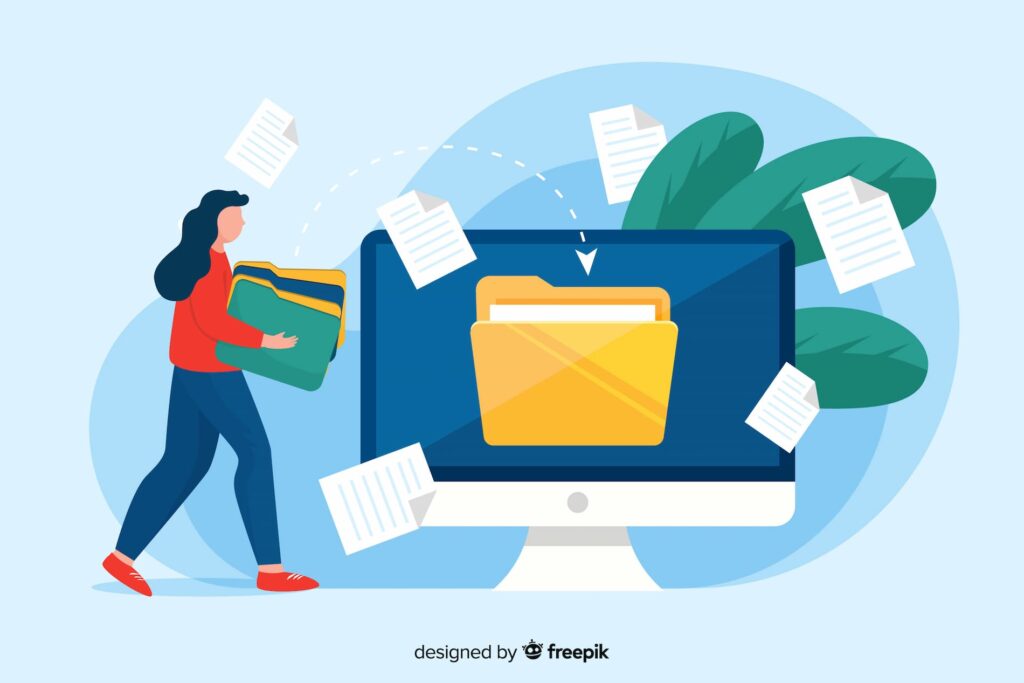
Whenever you want to share a document, there are many options, including QR code technology. For anyone with a smartphone and a QR code scanner, QR codes for documents are a convenient, innovative way to share anything in any format.
Word files, PDFs, PowerPoint presentations, Google slides, Excel files, you name it. Our dynamic QR code generator will allow you to streamline document sharing and allow users to access any format on the spot.
In this guide, you will learn everything you need to create a custom QR code for documents of any kind. Also, you’ll be able to unlock the many features of our dynamic QR codes!
Table of Contents
- What Is a QR Code for a Document?
- Why Use QR Codes for Documents?
- What Documents Can I Share with QR Codes?
- When to Use QR Codes for Documents
- For job applications
- For employee training
- Document sharing in events
- Product manuals and instructions
- Educational materials
- Real estate listings
- Travel documents
- Medical records and patient information
- Legal and financial documents
- Event tickets and RSVPs
- Library catalogs and archives
- Safety and emergency procedures
- How to Create a QR Code for Documents with our QR Code Generator?
- Step 1. Turn your document into a shareable URL
- Step 2. Open a QR.io account
- Step 3. Start creation process
- Step 4. Select Website URL, Multiple Links, or PDF QR code
- Step 5. Enter the contents of the QR code
- Step 6. Customize your code
- Step 7. Download your QR code
- Step 8. Test your QR code before printing or placing
- How to Create a QR Code for Documents in Bulk?
- Wrap-Up
What Is a QR Code for a Document?

A QR code for a document is a type of QR code that links to any document in digital format:
- Word
- PowerPoint
- Excel
- Google Slides
- Images
When scanned with a QR code reader or a smartphone camera equipped with QR code scanning capabilities, it typically directs the user for convenient access or download.
Users who scan QR codes for documents can access digital copies of physical documents, download online resources, and share information in a convenient and compact format:
- Brochures and catalogs
- Restaurant menus
- eBooks
- Reports
- CVs
- Executive presentations
- Research documents
Why Use QR Codes for Documents?
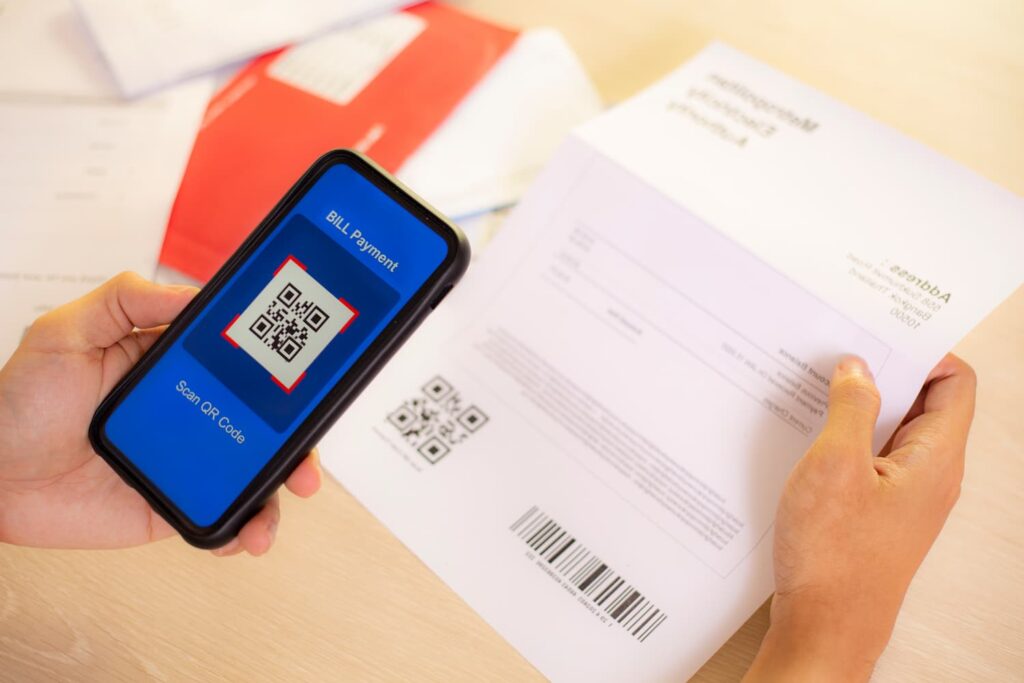
Creating QR codes for documents is easy and the advantages are plenty. Free QR code generators let you choose the most convenient option.
Easy access
Scanning a QR code for a document gives users streamlined access to any file on their devices. They only need to point the camera to the code while making sure it is well-lit and not blurry. Once the scanning app picks up the code, the browser will display the document.
Once scanned, the document can be accessed offline so users can view the content even when they don’t have an internet connection.
Convenient sharing

Easy access means easy sharing. Users can resend and share the resulting link to the document via email, social media, or messaging platforms.
QR codes are compatible with most smartphones and tablets, regardless of the operating system (iOS, Android, etc.) or mobile devices. This makes them accessible to a wide range of users.
Space efficiency
QR codes can store a significant amount of information in a small space. This makes them ideal for linking to detailed documents, web pages, or multimedia content without cluttering the physical document itself.
Versatility

In one single QR code, you can include several documents in different formats. By creating a QR code for multiple links, you can include URLs linking to any type of content and format.
This opens up the chance to offer different types of information, whether it be academic, corporate, business, or entertainment.
Tracking and analytics

You can also leverage data and unique analytics by creating a dynamic QR code. This type of code allows you to track the number of scans, the location, the device, and the operative system. It allows you to measure engagement.
Also, dynamic QR codes are error-proof as you can edit the contents —links, files— as many times as you need. This will let you change the documents the code redirects to whenever you need, opening up a myriad of possibilities for information sharing.
On the other hand, static QR codes offer you efficient information sharing but are not editable. Also, they do not offer any tracking capabilities.
Also see: Static Vs Dynamic QR Codes: When to Use Either?
Bulk QR code creation
QR.io also works as a bulk QR code generator. QR codes in bulk is a process that lets you create a large quantity of QR codes in one go, each linking to different content. This is especially useful in marketing campaigns, product packaging, or event management.
For example, create QR codes in bulk for a campaign across different channels such as printed materials, digital advertisements, and social media.
Also, QR codes in bulk can be printed on the packaging of different products, each linking to specific user manuals, catalogs, promo materials, or warranty registrations.
Also see: QR Codes on Products: An Innovative Way to Interact with Customers
At events, generate specific QR codes in one go for different sessions, with different agendas and supporting materials.
Also see: QR Code for Events: The Key to Killer Event Marketing
What Documents Can I Share with QR Codes?
Both static and dynamic QR codes are perfect for sharing documents in any format.
Word files
Microsoft Word documents can easily be shared through QR codes. Anyone scanning the code will be able to open the document on their browser, and share the link at their convenience.
PDFs
Create a dedicated PDF QR code on QR.io to share documents in a flash. PDF is a versatile format, which allows you to share product brochures, statistic reports, and even content deliverables such as eBooks, eGuides, and much more!
PowerPoint presentations
PowerPoint has become ubiquitous in educational and work contexts. You can easily share presentations through QR codes that you can place on the actual slides.
This way, people viewing the presentation can pull out their smartphones, scan the code, and access the presentation on the spot.
Google Slides
Similar to PowerPoint, Google Slides is a solid solution for presentations and events. QR codes work perfectly with Slides, helping you share information very easily.
Just like a PowerPoint presentation, insert a QR code on the final slide of your Google presentation and let people scan it with their phones!
Also see: How Small Can a QR Code Be? — Rightsize Your QR Code
Excel spreadsheets
Use document QR codes to easily share Excel files. This is especially useful in presentations that require data analysis, as training materials, or when collaborating on a project.
A team scanning the QR code will be able to access the spreadsheet and asynchronously edit the data embedded in the file.
Restaurant menus
Use a QR code for photo sharing or our dedicated QR code for PDF to share restaurant menus in these formats. Guests only need to scan the code and access the menu on the spot.
Curriculums
Create a document QR code to share your CV among recruiters. You can place it on your email signature, or even in the printed version so HR scouts can scan it and save it on their smartphones.
This convenience will make you look modern and up-to-date with the benefits and perks of the digital world!
When to Use QR Codes for Documents
For job applications
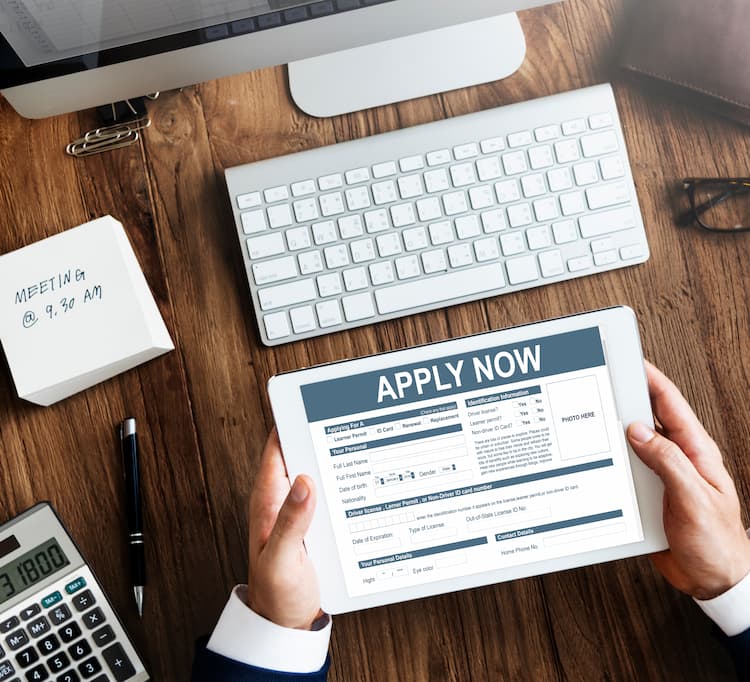
QR codes for documents are perfect for sharing any file when applying for a job. Your CV can be in virtually any format —Word or PDF— and you can create a dedicated QR code.
Place this QR code in your email signature when sending your application, so recruiters can scan it and have it on their phones for convenience.
For employee training
Share every document relating to employee onboarding with a document QR code. This includes your employee handbook, and enrollment, tax, direct deposit and authorization forms, training plan, code of conduct, and more.
Document sharing in events

Event organizers —conferences, workshops, or seminars— can use QR codes to share presentation slides, handouts, or other documents among attendees.
Instead of printing large quantities of paper documents, attendees can scan QR codes to access digital copies on their smartphones or tablets.
Product manuals and instructions
Manufacturers can include QR codes on product packaging or labels that link to digital manuals, assembly instructions, or troubleshooting guides.
This provides consumers with easy access to relevant documentation without cluttering product packaging with printed materials.
Educational materials

Teachers and educators can use QR codes to distribute supplementary materials, such as worksheets, reading materials, or multimedia resources, to students.
QR codes can be included in textbooks, on classroom posters, or shared electronically through learning management systems.
Real estate listings
Real estate agents can use QR codes on property listings to provide interested buyers with access to detailed information about the property, including floor plans, photo galleries, and virtual tours.
This allows potential buyers to access relevant documents while touring properties quickly.
Travel documents

Airlines, hotels, and travel agencies can use QR codes to provide travelers with electronic boarding passes, hotel check-in instructions, or itinerary details.
Travelers can scan QR codes on their mobile devices to access important documents while on the go.
Medical records and patient information
Healthcare providers can use QR codes on patient wristbands, ID cards, or medical documents to securely link to electronic health records (EHRs) or medical histories.
This facilitates quick access to critical patient information for healthcare professionals.
Legal and financial documents
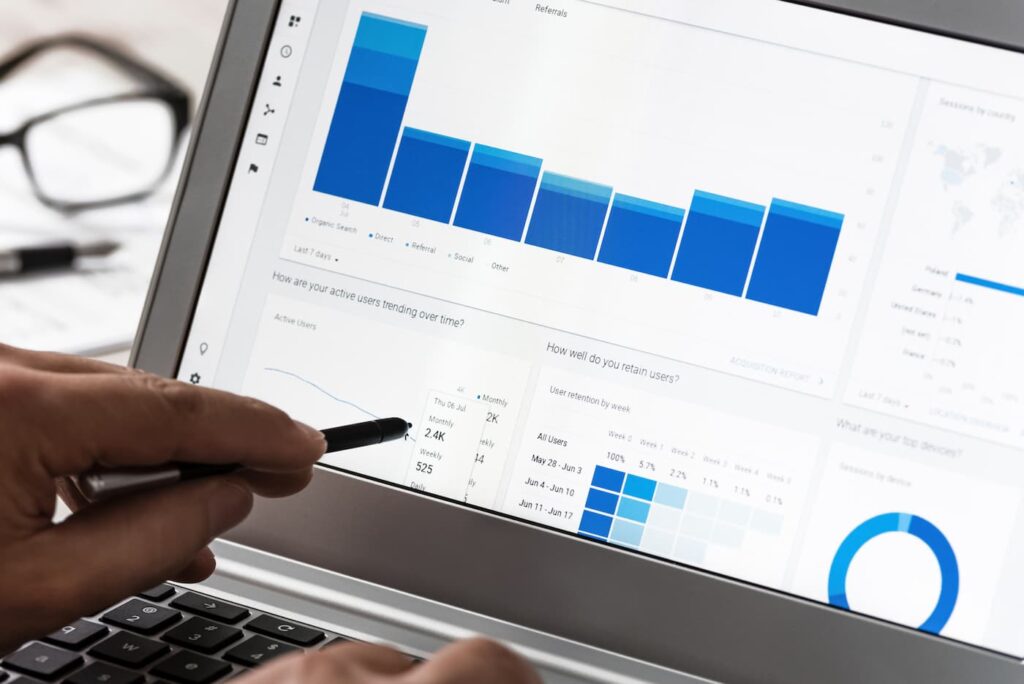
Law firms, banks, and financial institutions can use QR codes on legal contracts, financial statements, or invoices to provide clients with easy access to digital copies or additional information.
QR codes can also be used for document authentication and verification purposes.
Event tickets and RSVPs
Event organizers can use QR codes on tickets or RSVP confirmations to streamline the check-in process at events.
Attendees can scan QR codes upon arrival to validate their tickets or confirm their attendance, reducing wait times and administrative overhead.
Library catalogs and archives
Libraries, museums, and archives can use QR codes on catalog cards, exhibit labels, or archival materials to provide patrons with additional information or digital access to related documents.
This enhances the visitor experience and facilitates research efforts.
Also see: How to Enhance the Readers’ Experience With QR Codes for Books
Safety and emergency procedures
Companies, schools, and organizations can use QR codes to provide employees, students, or visitors with access to safety manuals, emergency procedures, or evacuation plans.
You can display QR codes prominently in relevant areas for quick reference during emergencies.
How to Create a QR Code for Documents with our QR Code Generator?
You can create custom QR codes with a free QR code generator like QR.io. Just follow these simple steps.
Step 1. Turn your document into a shareable URL

For Word, PowerPoint, and Excel, you must upload them to a cloud to obtain a shareable link. Google Docs is the most convenient option. Otherwise, use our dedicated PDF QR code if that’s the format of your choice.
Step 2. Open a QR.io account
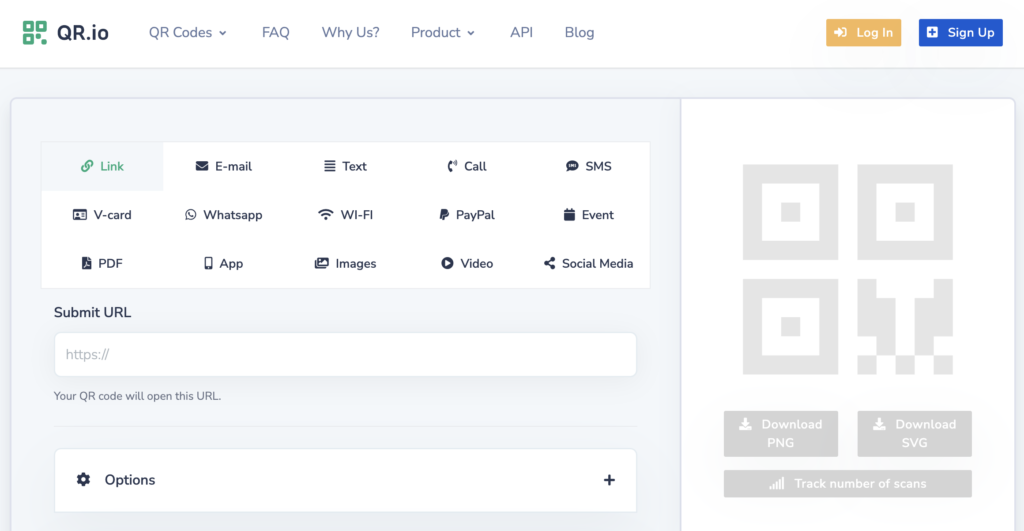
Register for free to enjoy our dynamic QR codes by clicking Sign Up.
Step 3. Start creation process
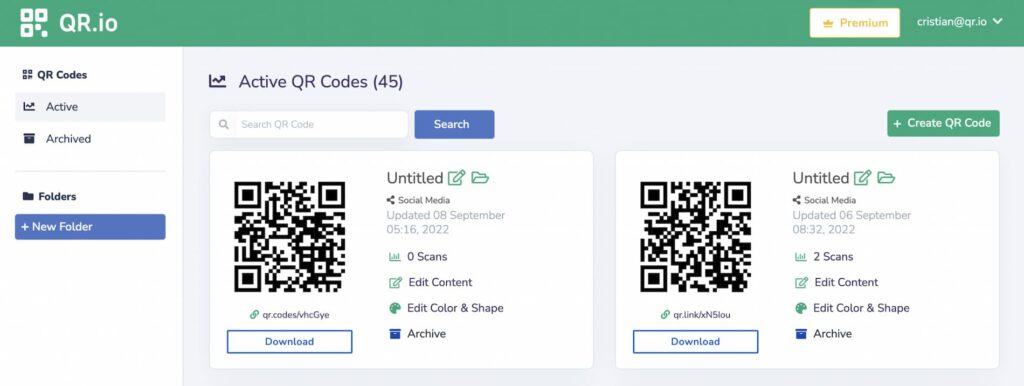
Select + Create QR Code at the top-right corner of the page.
Step 4. Select Website URL, Multiple Links, or PDF QR code
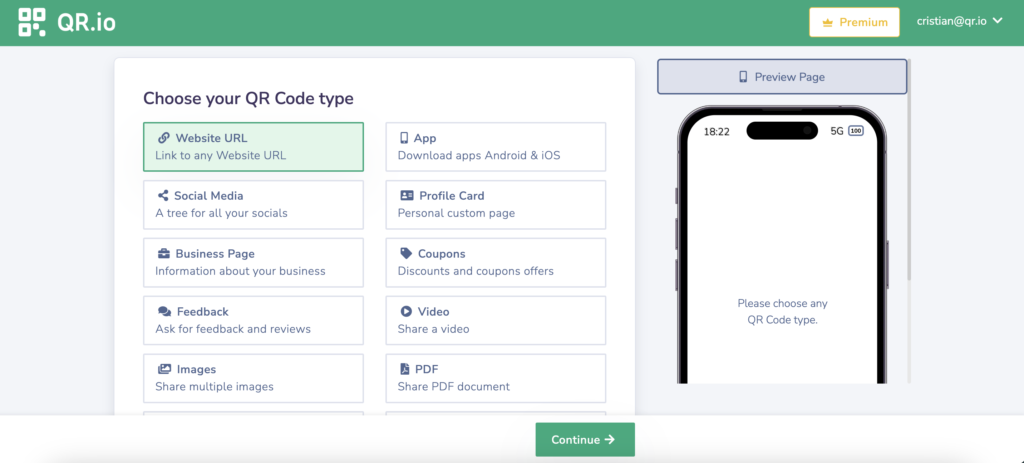
For any Microsoft document, choose the Website URL or the Multiple Links options. The Multiple Links QR code allows you to share many documents in one single code!
If you want to create a dedicated PDF QR code, select the option accordingly.
Step 5. Enter the contents of the QR code
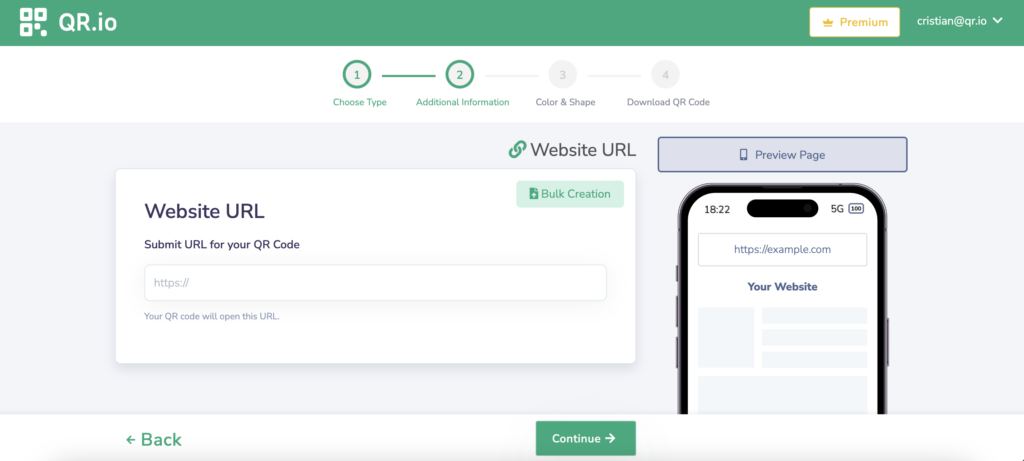
Copy your document’s shareable link or upload your PDF accordingly.
Step 6. Customize your code
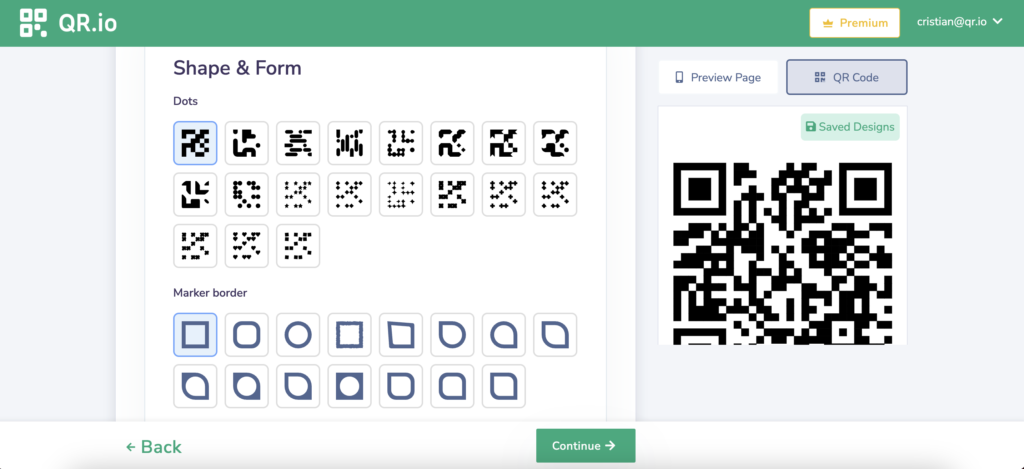
Change the page color, the QR code color, and add an image, frame, and a call to action to your code to make it unique and encourage scans!
Step 7. Download your QR code
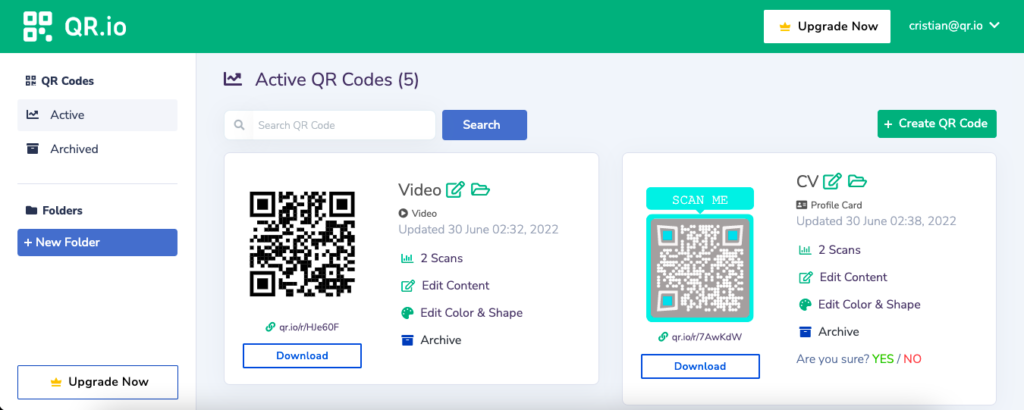
When your code is created, you’ll be redirected to your dashboard where you’ll be able to download your QR code image.
Step 8. Test your QR code before printing or placing
It’s essential to test the scannability of your QR code and make sure that it links to the correct file. Scan it from various distances and under different light conditions to make sure it works.
Also see: How to Run a Proper QR Code Test, Easily and Effectively
How to Create a QR Code for Documents in Bulk?
Bulk URL QR codes are a great option when you need to create many QR codes in one go. This is only possible with our dynamic Website URL QR code. To do so, follow these steps.
Step 1. Go to your dashboard and select + Create QR code
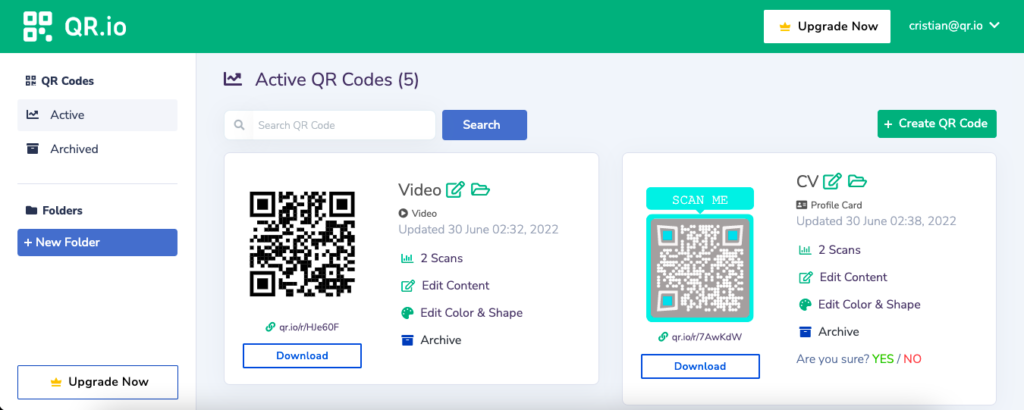
Step 2. Select Website URL and click Continue
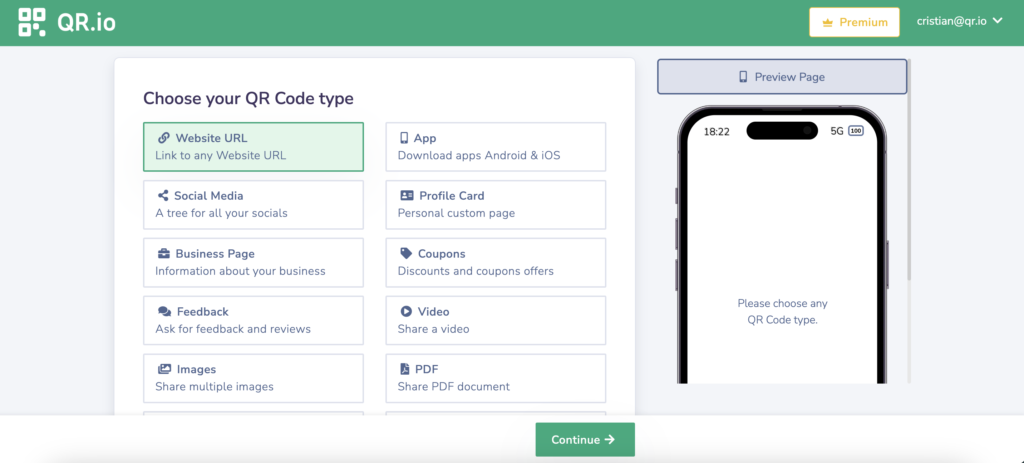
Step 3. Paste your URL and click Bulk Creation
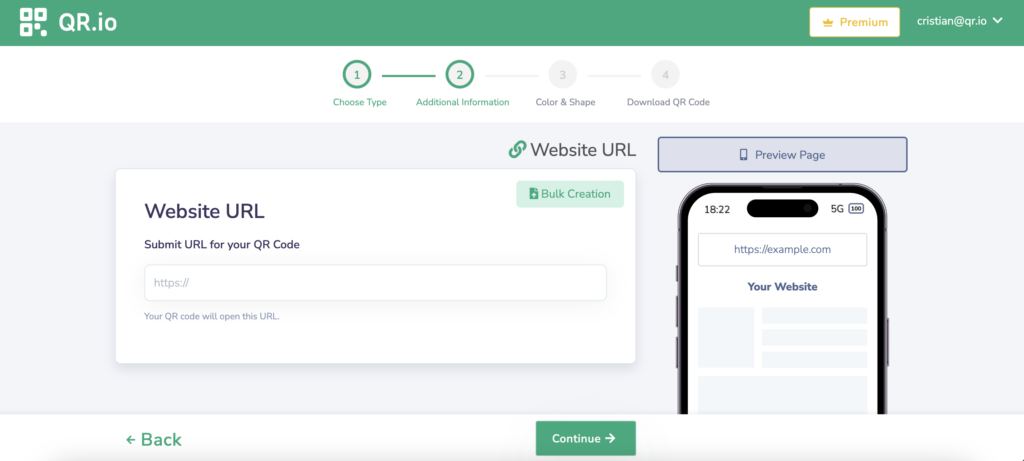
Step 4. Upload your CSV file containing all your URLs
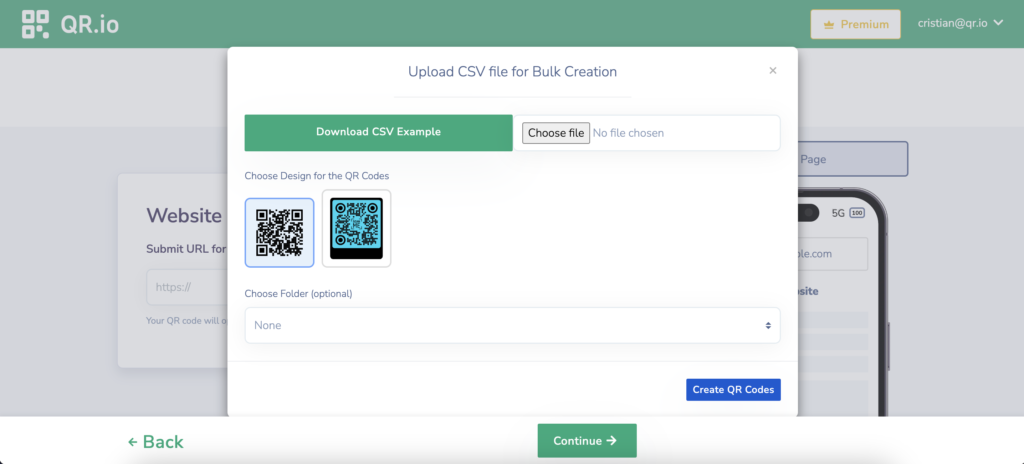
Wrap-Up
With QR.io, one of the best QR code generators online, you can create QR codes for documents to share information easily. For Microsoft documents or any format, start your free trial now and enjoy all the customization and tracking capabilities.
