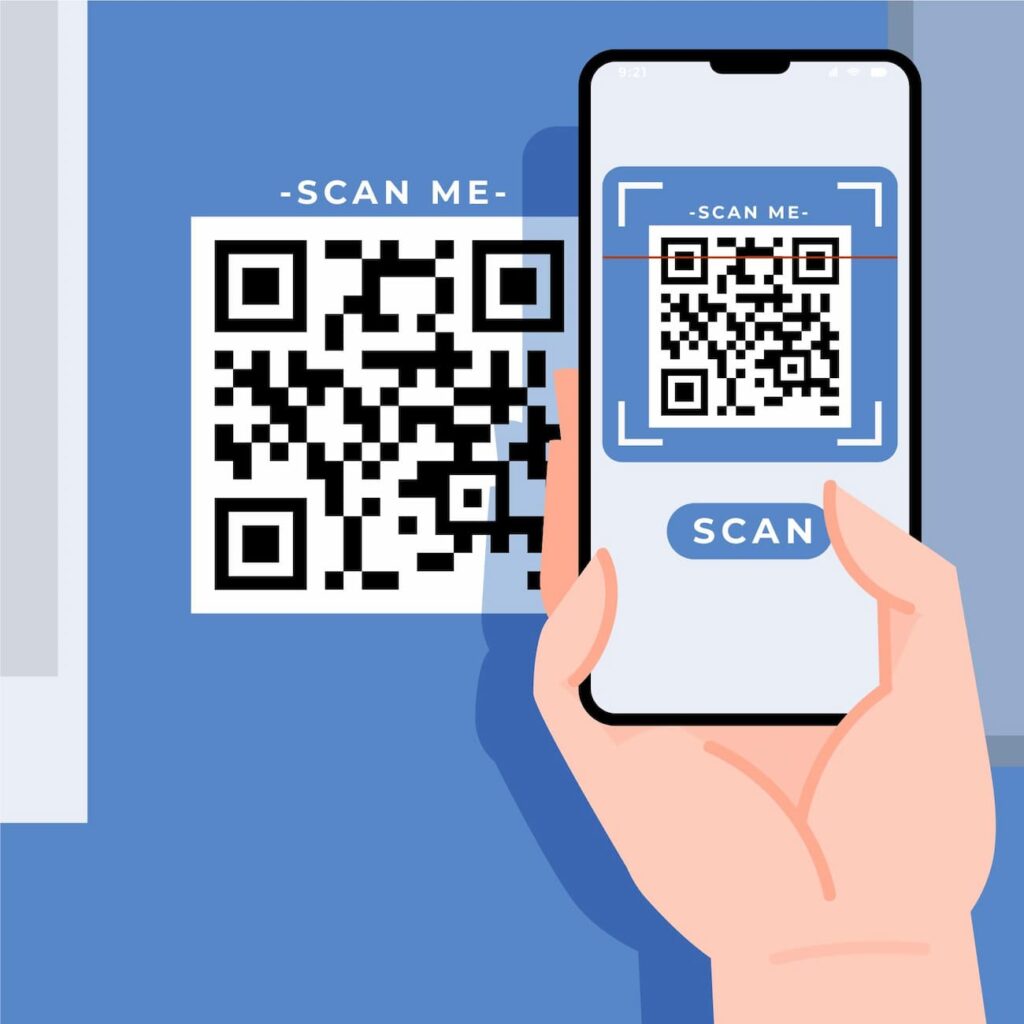
If you think testing a QR code is an off-the-cuff matter, think again. A QR code test requires checking some pretty critical elements to make it functional. This is how it should be done.
You have created your QR code for personal use or for business purposes, and you feel you are ready to go. But have you wondered whether all the effort you put into designing your code has paid off?
Your prospects might not be able to scan the code with their mobile device because it is too small. Or you have created a business card QR code to use for networking, and your potential business contact cannot save your personal details.
Testing your QR codes matters and can spare you a financial headache, so let’s look at the best practices when running a QR code test.
Table of Contents
Why Do a QR Code Test
QR codes are a type of two-dimensional code that contains data. When you have exported your code to either in PNG or SVG format, you must test it before use. It might sound obvious but people can rely too much on technology and forget the importance of testing.
Not testing your QR code could be costly. For instance, if you are running a marketing campaign and have printed an inoperative QR code on thousands of copies of a flyer, your money will have gone down the drain.
At a restaurant, using a QR code for a menu with the wrong size or contrast could make you lose dinners on the spot —it doesn’t matter if it’s static or dynamic QR codes.
So, scanning QR codes before using them is the best way to test them. But what is it that you test when you scan them?
Also see: What Is a QR Code and How You Can Create One
Main Issues When Scanning a QR Code
When scanning a QR code, several things could go wrong and affect the code’s functionality. These problems can have a sound impact on marketing campaigns and make you waste a lot of money.
Invalid or corrupted data
Sometimes, QR codes may contain invalid or corrupted data, leading to misinterpretation or failure to read the content accurately.
Poor quality codes
QR codes may be printed or displayed in low resolution, making it difficult for scanning devices to read them accurately. This can happen regardless if it’s a static QR code or a dynamic QR code.
Also see: Static Vs Dynamic QR Codes: When to Use Either?
Damaged or obstructed codes
Physical damage to the QR code or obstructions such as dirt, smudges, or other objects won’t let you scan QR codes quickly and effectively.
Unsupported content
The scanned content might be in a format or encoding that is not supported by the scanning device or application.
Internet connectivity issues
Scanning QR codes that require internet connectivity may fail if the scanning device is not connected to a network or if there are connectivity issues.
Compatibility problems
Different QR code readers or scanning applications may have varying levels of compatibility with certain types of QR codes or content formats.
Environmental factors
Factors such as poor lighting conditions, glare, or reflections can interfere with the scanning process and affect the accuracy of reading QR codes.
User error
Incorrect handling of the scanning device, improper alignment, or user error in following instructions can also lead to issues when scanning QR codes.
How to Test a QR Code
You must check several elements when scanning your new sample QR code for the first time. This is how you do a QR code test so you can go all through them in a breeze!
Scan it from different distances
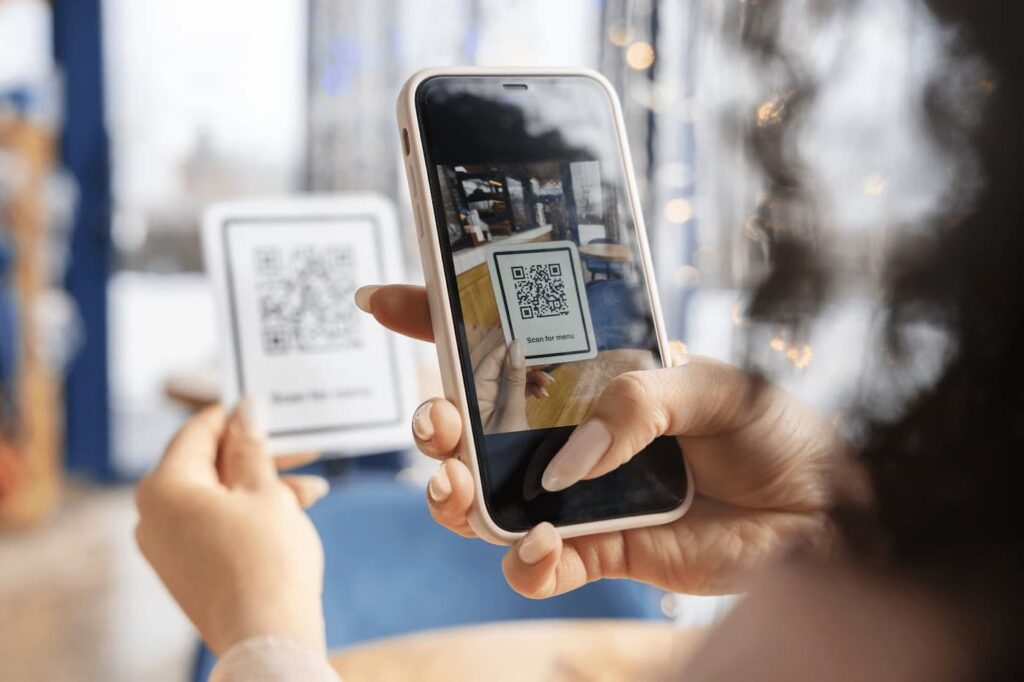
To ensure the embedded data can be accessed in both static and dynamic QR codes, you must test the scannability at different distances. This is so because there is a strong correlation between size and how far the code can be scanned.
Following this reasoning, the smaller the QR code, the closest it should be scanned. So, if you are using a dynamic QR code in product packaging, the minimum size should be 2 x 2 cm —0.8 x 0.8 in.
The size-to-scanning distance ratio for a QR code with a smartphone camera is 10:1, and the image format of the QR code will also play an essential role in scannability at a distance.
When to use PNG Format
The QR code PNG format is small and useful, and it is suitable for images with a transparent or semi-transparent background. The PNG format is the smallest compared, so stretching it beyond its limits could make it difficult to scan.
PNG QR codes are best used for the web so users can scan them online and for small prints: restaurant menus, book covers, or as a business card QR code.
When to use SVG Format
The SVG format is bigger than PNG and it is perfect for bigger prints such as posters and billboards. To test this larger format, keep in mind the size-distance ratio so you have an accurate measure.
Do the QR code test under different lighting conditions
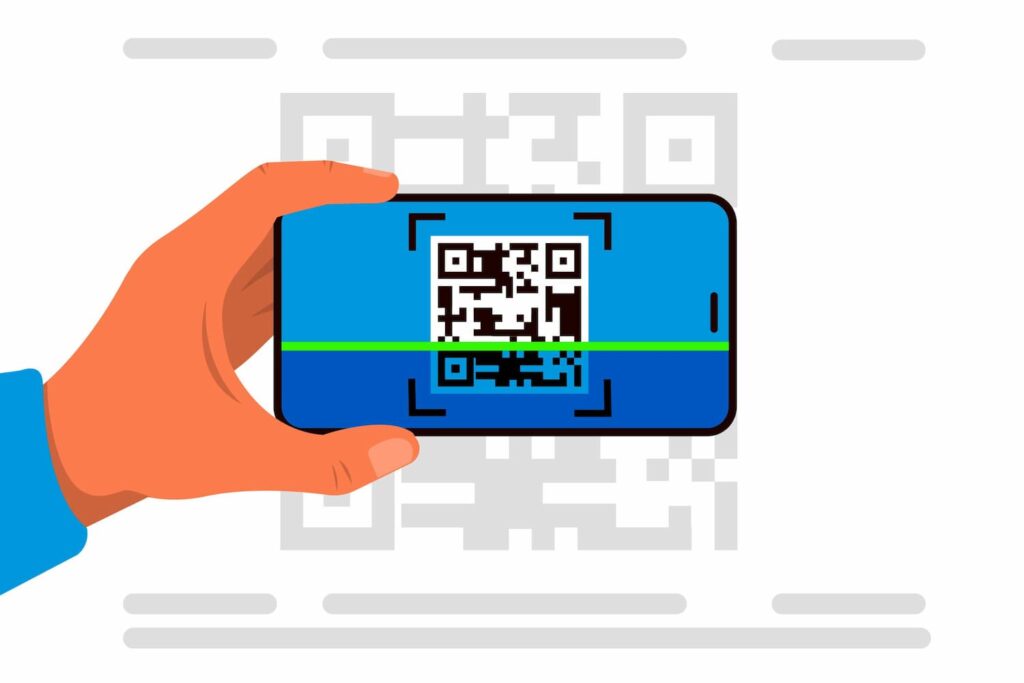
Light can extensively affect the scannability of QR codes. Scanning a code under poor lighting —either with a scanning app or a smartphone camera— could hamper the code’s ability to link to the embedded data.
The first thing you need to know before running a test is the time of day at which you want the code to be scanned –bearing in mind bright light.
For instance, if you want to display your code indoors under mild lighting —at a concert entrance or a theater— the contrast between the background and the foreground must be higher.
So, print a sample of your QR code and test it under different lighting conditions —including the ones in which you intend to use it— so you can adjust the contrast between the code’s main elements.
Scan the code on different devices

There are several QR code scanners available to access the information contained in a code —some of them are free on Apple’s App Store or Google Play Store. However, the operating systems of the different smartphones, tablets, and mobile devices can make the code operate differently.
So, scanning a code with a QR code scanner app on Android or iOS could be a different gig altogether. Some codes could only be picked up by one or the other if they are not designed and printed the right way.
Also, different browsers such as Google Chrome or Safari can also play a role in how quickly a scanning device can open the code —it is widely accepted that anything over 2 seconds means there is something wrong with the code.
So, if after testing the code with 5 different devices —smartphones, tablets, scanning apps, etc— your code does not work, it is time to go back to the generator to do some tweaking.
Also, to test QR code online, just scan the code from your laptop screen. The testing QR code online method will spare you the need to print it on paper and is more cost-effective.
Check the internet connection
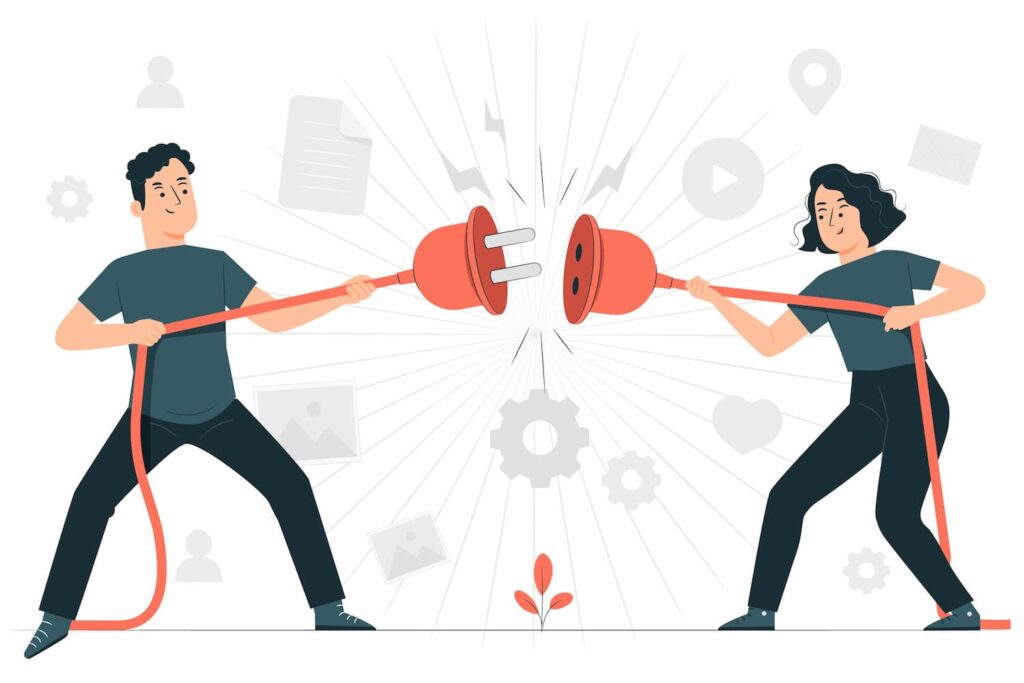
The internet connection where the QR code will be displayed is of the utmost importance, especially if it’s a URL QR code that connects to a page, a video, or more. Using a QR code of these characteristics where there is no internet will absolutely defeat the purpose.
So, make sure that, when using a dynamic code or a code that contains a link that requires an internet connection, users will have access granted.
Make sure the embedded data is correct
A QR code containing the wrong information is certainly something you want to avoid. So don’t get caught up in the whirlwind of a campaign and marketing materials, and put the wrong information in your code! there is nothing a QR code reader can correct!
Keep customization at a low
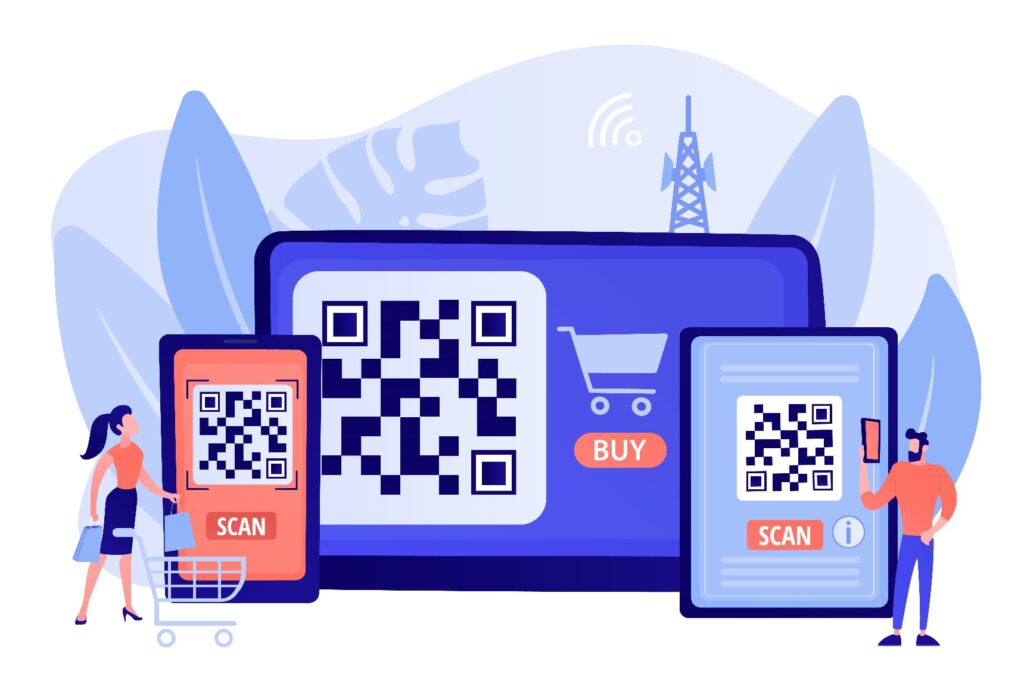
QR.io allows you to customize your QR codes to fit your needs. You can change the foreground and background colors, the shape of the dots, and the marker color. Even add a frame with a call-to-action and a logo.
But as the saying goes, less is more. Too much customization can affect the code’s performance: little contrast between the colors and choosing a smaller dot pattern play a role. It could the code from a large distance.
While personalizing the code is an exciting and satisfying task, you must always focus on functionality.
Print a QR code test image
If you’re about to run an extensive campaign on QR codes, you must print a QR code image for testing on the same material you’re planning to use. This will give you an idea of how good scanners will read QR codes and will avoid high printing costs of the total print units you want to use.
A QR code sample is your safest bet!
FAQs
Does size matter for QR codes?
Indeed it does. Too small a QR code and users will not be able to scan it. To determine the right size, you must identify the intended use and the approximate scanning distance and always keep the 10:1 ratio in mind.
How to test QR code?
To test your QR code, check for the following elements:
- Distance and format
- Lighting conditions
- Scanning devices
- Internet connection
- The right QR code data
Wrap-Up
Testing, testing, testing. There is nothing more important when creating your QR code on a QR code generator. Now, you have greater knowledge as to how to do it properly and avoid costly headaches!
