
Do you have a Verizon mobile device that uses an eSIM but don’t know how to activate it? You shall worry no longer: QR code technology has come to the rescue to streamline the process and let you enjoy your device on the spot.
Verizon, the leading telecommunications company, has embraced this digital evolution by introducing the Verizon eSIM QR code.
In this article, you’ll learn about eSIM technology and how to activate your Verizon eSIM via the Verizon eSIM QR code. Let’s roll!
Table of Contents
- What Is the Verizon eSIM card?
- What Are the Benefits of Using an eSIM?
- How to Activate eSIM for Verizon?
- How to get Verizon’s eSIM QR Code?
- What Happens If the QR Code Doesn’t Work?
- Wrap-up
What Is the Verizon eSIM card?
An eSIM is a virtual SIM card that is built into a device, eliminating the need for a physical SIM card. In this context, Verizon eSIM refers to the eSIM (embedded SIM) service offered by Verizon Wireless, one of the largest telecommunications companies in the United States.
With Verizon eSIM, a user can activate and manage their cellular plan directly on their own device without the need to insert or swap any physical SIM card.
What Are the Benefits of Using an eSIM?
Verizon’s eSIM service provides several benefits to its customers:
- Device Compatibility: Verizon eSIM is compatible with a range of devices, including smartphones, tablets, smartwatches, and other connected devices that support eSIM functionality. These devices have the necessary hardware and software capabilities to utilize eSIM technology.
- Dual SIM Functionality: With eSIM, users can have both Verizon’s eSIM profile and another supported carrier’s SIM profile active on their device simultaneously. This dual SIM functionality allows for greater flexibility, as users can switch between carriers or use separate data plans without physically swapping SIM cards.
- Activation Flexibility: Verizon eSIM activation can be done conveniently without the need to visit a store.
- Travel Convenience: For travelers, eSIM offers convenience as it eliminates the need to acquire a local SIM card when visiting different countries. Users can easily add a local data plan by scanning the QR code provided by the local carrier, allowing for seamless connectivity while abroad without the hassle of physically changing SIM cards.
- Enhanced Security: eSIM technology provides an additional layer of security compared to traditional physical SIM cards. The encrypted eSIM profile is securely stored within the device, reducing the risk of SIM card cloning or theft. In case of loss or theft, eSIMs can be remotely deactivated, ensuring the safety of personal information and preventing unauthorized usage.
It’s worth noting that, while Verizon offers eSIM services, not all devices are compatible with Verizon eSIM.
Users should check with Verizon or refer to their website for a list of supported devices and detailed instructions on how to activate eSIM on their specific device.
How to Activate eSIM for Verizon?

The Verizon QR code is the most convenient way to activate your Verizon device equipped with an eSIM.
Using the Verizon app
- Ensure device compatibility: Confirm that your device supports eSIM functionality and is compatible with Verizon’s eSIM service. Check with Verizon or refer to their website for a list of supported devices.
- Download and install the Verizon app: If you haven’t already, download the official Verizon app from the App Store (iOS) or Google Play Store (Android) and install it on your device.
- Open the Verizon app: Launch the Verizon app on your device. If you’re opening it for the first time, you may need to sign in with your Verizon account credentials. If you don’t have an account, you’ll need to create one.
- Navigate to the eSIM activation section: Once you’re logged in to the Verizon app, navigate to the “Account” or “My Verizon” section. Look for options related to managing your mobile devices or cellular plans. Depending on the app version, the location of these options may vary.
- Locate the eSIM activation option: Within the device management section, find the option to activate a new device or add a new line. Look for specific references to eSIM or digital SIM activation. Tap on that option to proceed.
- Scan the eSIM QR code: Follow the prompts within the Verizon app to initiate the eSIM activation process. When prompted, use the device’s camera to scan the eSIM QR code. Position the QR code within the frame, and the app will automatically recognize and process the QR code.
- Confirm the activation details: Once the QR code is scanned, the app will display information about the eSIM activation. Review the details carefully, including the device details and the Verizon plan associated with the eSIM. Confirm the activation by agreeing to the terms and conditions, if prompted.
- Wait for activation: After confirming the activation, the Verizon app will initiate the eSIM activation process. This may take a few moments as the device connects to the Verizon network and provisions the eSIM profile. Ensure that your device has a stable internet connection throughout the process.
- Verify activation: Once the activation is complete, your device should display the network status as Verizon or show the Verizon logo, indicating that the eSIM has been successfully activated. You can also check the network settings on your device to confirm that the Verizon eSIM profile is active.
If you encounter any issues or have questions during the activation process, you can reach out to Verizon’s customer support for further assistance through the app or by contacting them via phone or chat.
Using the Verizon eSIM QR code
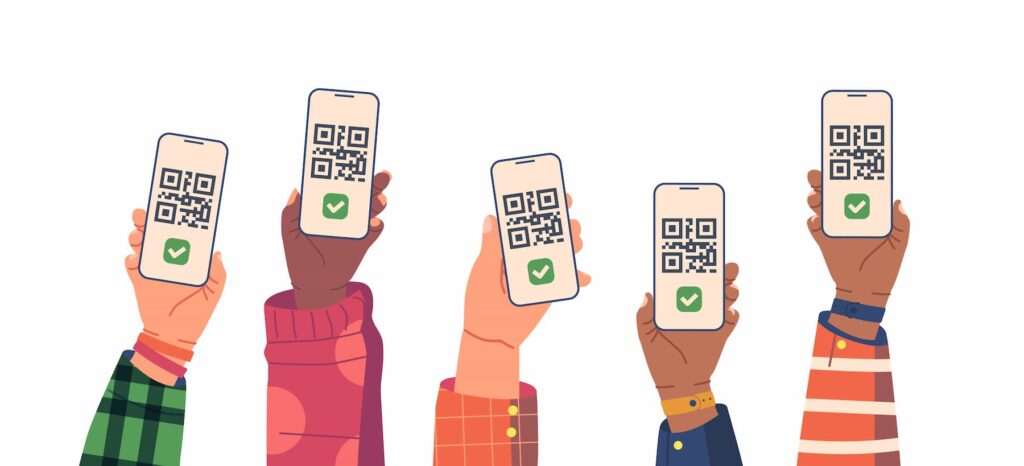
The eSIM activation process involves scanning the QR code using the device’s camera or a QR code scanning app, which initiates the activation and provisioning of the Verizon eSIM profile.
The process is as follows:
- Ensure device compatibility: Make sure your device supports eSIM functionality and is compatible with Verizon’s eSIM service. Check with Verizon or refer to their website for a list of supported devices.
- Access the eSIM activation menu: On your device, navigate to the settings menu. Look for the “Cellular” or “Mobile Data” section and find the option to add or activate a new cellular plan. The location of this menu may vary depending on your device’s make and model.
- Scan the eSIM QR code: Open the camera app on your device and position it so that it can capture the QR code. Alternatively, you can use a QR code scanning app if your device doesn’t have built-in QR code scanning functionality. Align the QR code within the frame, and the device will automatically recognize and process the QR code.
- Confirm the activation: Once the QR code is scanned, your device will display information about the eSIM activation. Review the details and confirm the activation process. You may need to agree to the terms and conditions or enter additional information, such as your Verizon account details.
- Wait for activation: After confirming the activation, your device will connect to the Verizon network and initiate the activation of the eSIM. The activation process may take a few moments, so be patient and ensure that your device has a stable internet connection.
- Verify activation: Once the activation is complete, your device should display the network status as Verizon or show the Verizon logo, indicating that the eSIM has been successfully activated. You can also check the network settings on your device to confirm that the Verizon eSIM profile is active.
How to get Verizon’s eSIM QR Code?
There are two ways to obtain the Verizon eSIM QR code:
a. Visit a Verizon store: You can visit a Verizon retail store and inform the representative that you want to activate an eSIM on your device. They will provide you with the eSIM QR code.
b. Call eSIM support: Contact Verizon support through phone, chat, or email and request the eSIM QR code. They will guide you through the process and may email the QR code to you.
The code is also printed on the back of the smartphone or on the packaging.
What Happens If the QR Code Doesn’t Work?
No internet access
If you lost connection to your cellular network, you will get an “error” message every time you want to scan the QR code. So, it is best to do it when you have full coverage.
How to fix?
Use WiFi to secure connection or carry out the activation when you’re sure of having plenty of connectivity.
Your phone is locked with another carrier
To scan the Verizon QR code and start using your device, you must unlock your phone. Until you do that, you won’t be able to activate your Verizon eSIM.
How to fix?
Make sure your phone is compatible with Verizon —using the same phone when changing to Verizon is likely the cause of this issue. In this case, get in touch with your previous carrier.
Expired/used QR code
It’s important to remember that Verizon provides one QR code per activation process.
How to fix?
If you can’t scan the code, check if you’re scanning a code that expired or is from a previous activation attempt.
Wrap-up
The Verizon eSIM QR code is the most convenient way to activate your Verizon eSIM. Obtain the code by contacting Verizon on the phone or via email, or by visiting a store. Then follow the steps above and voilà!
