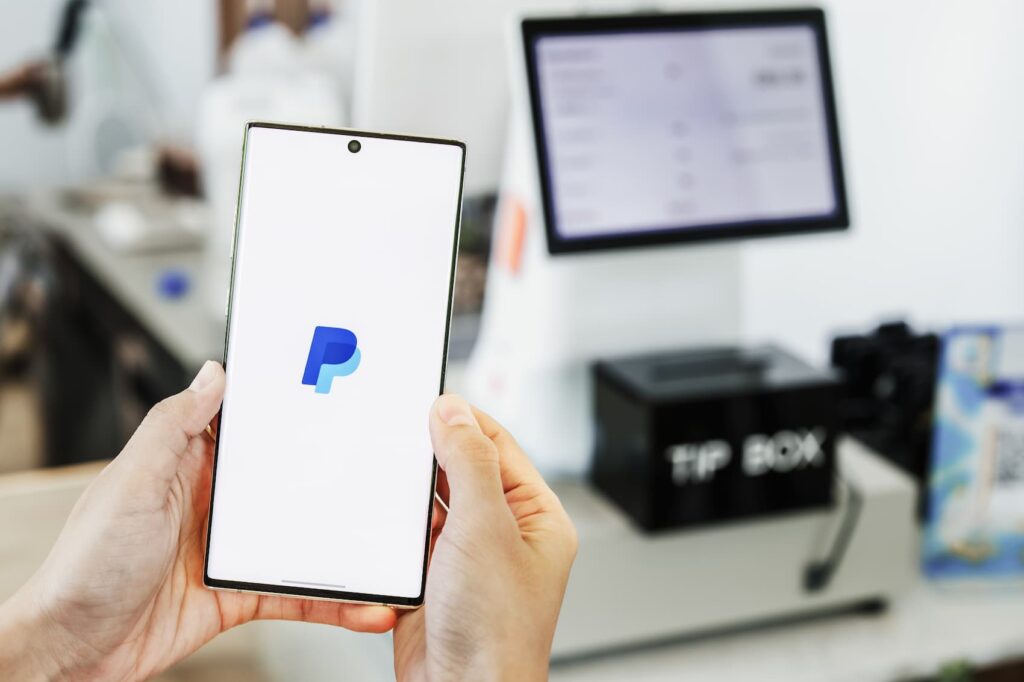
According to statistics, almost 51% of Americans aged over 18 years currently use at least one way of contactless payment —including both mobile wallets and tap-and-go credit cards. The rise in these types of payments has made it easier for both businesses and customers to execute payments in a flash. camera roll.
Some of the biggest retailers and brands in the world now offer contactless payments in-store, including Macy’s, Nike, Levi’s, Foot Locker, L’Oréal, and United.
But, did you know you can create a PayPal QR code on QR.io to generate a PayPal transaction, one that you can customize specifically for your business? This is how!
Table of Contents
- What is a PayPal QR Code Generator
- Why a PayPal QR Code for Your Business
- Other QR Code Payment Methods
- How to Create a PayPal QR Code on a Generator
- FAQs
- Wrap-Up
What is a PayPal QR Code Generator
The PayPal app and the PayPal Business app allow for seamless payments. As of mid-2024, there were 429 million users with an active PayPal account. This astonishing number shows how engaged people are with the payment method.
PayPal QR codes are a specific variety of QR codes for payments that allow people to make transactions on the PayPal platform instantly. With a QR code generator, users can generate specific Paypal QR codes to allow for payments with low transaction fees.
Currently, the following countries allow PayPal QR code payments:
- Australia
- Austria
- Belgium
- Canada
- Cyprus
- Czech Republic
- Denmark
- Estonia
- Finland
- France
- Germany
- Greece
- Hong Kong
- Hungary
- Ireland
- Italy
- Latvia
- Luxembourg
- Malta
- The Netherlands
- Portugal
- Slovenia
- Slovakia
- Sweden
- Switzerland
- Spain
- The UK
- The US
Why a PayPal QR Code for Your Business
There are several advantages when creating QR codes for PayPal, which will help you improve customer experience.
Improving your payment mix

There are several payment methods available for your customers such as cash, credit card, debit card, and contactless. Within the latter, PayPal has become an ally given the number of people using the platform today.
Adding PayPal for in-store payments will improve your payment mix with a direct impact on customer experience.
Encrypted data
Data from QR codes are encrypted, which offers extra security when making payments. The PayPal QR code has that quality, so every transaction will be absolutely secured as it is done via just one scan that connects to the PayPal Business app.
Health Safety
With Covid still lurking around, giving your clients the opportunity to make touchless payments is of great value to them. With little to absolutely no contact, they can avoid infections and pay more rapidly to minimize exposure to any thereat.
Other QR Code Payment Methods
PayPal QR codes are not the only codes for touch-free payments. Platforms such as Venmo have enabled the Venmo QR code through which you can pay or request money from your friends’ network.
Some businesses accept the Venmo QR code at checkout, very much like PayPal. This is so because the payments giant owns Venmo, thus offering solid reliability.
There is also another payment method, the Apple Pay QR code, a code that stores use to streamline payments for Apple and iOS users around the world.
Another successful payment platform is Zelle, which recently launched a QR code businesses can use to facilitate payments for customers at the checkout area —also known as Zelle for Business.
Also see: Zelle QR Code: All You Need to Know for Seamless Transactions
How to Create a PayPal QR Code on a Generator
Any user with a Paypal account is free to create QR codes that are customized and generate a PayPal transaction —remember that they’re not dynamic QR codes that you can later edit. Just follow these steps.
Step 1. Open a QR.io account
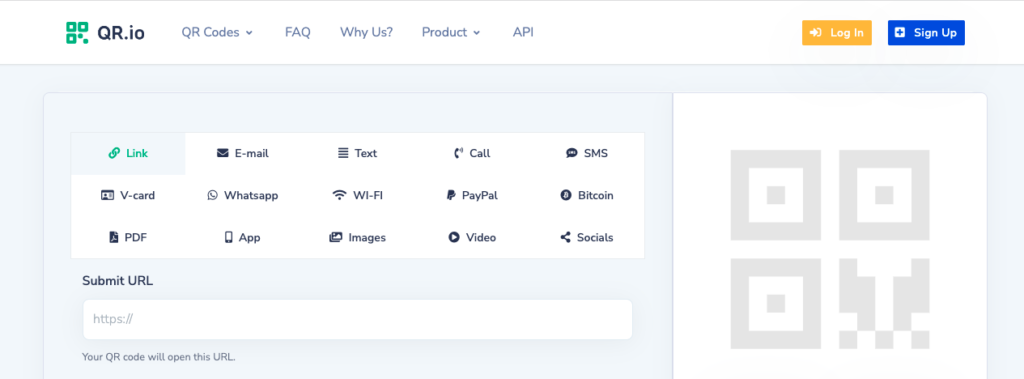
To get the best out of the PayPal QR code experience and boost your payment mix, you must open an account to start the 7-day trial.
Step 2. Click on + Create QR Code in your dashboard
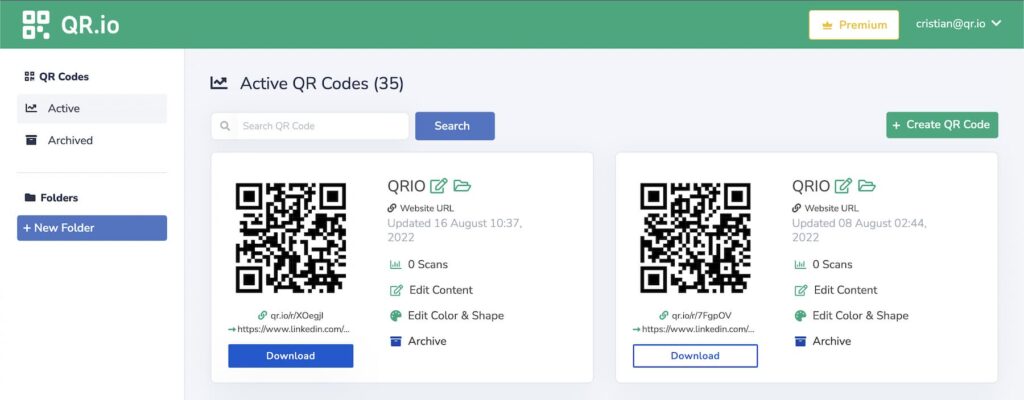
To create your code, click the + Create QR Code button located at the top-right corner of the dashboard.
Step 3. Select Static > PayPal
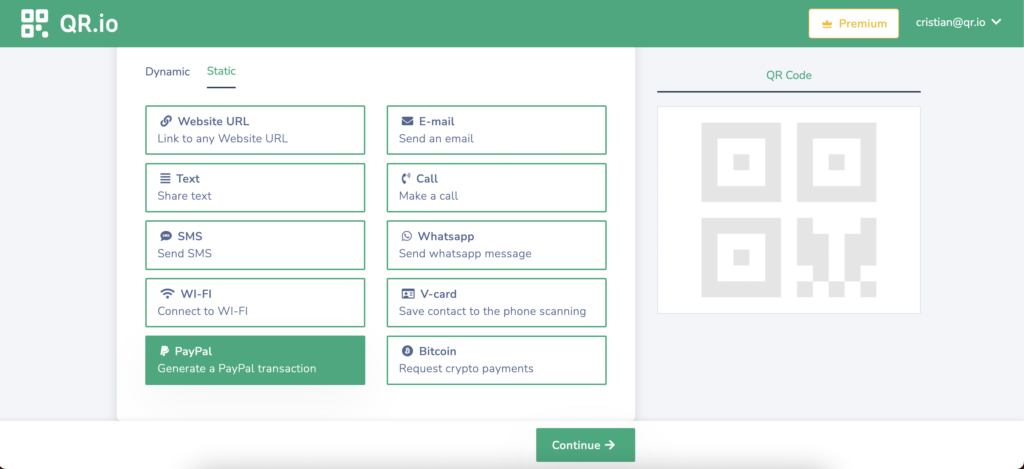
Choose Static > PayPal on the dashboard and click Continue below.
Step 4. Add the PayPal transaction information
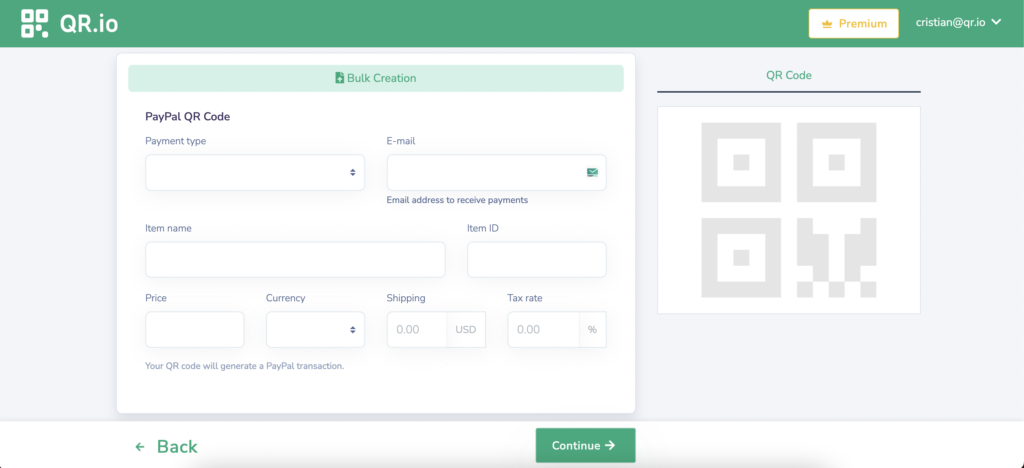
Enter all the relevant information to enable the PayPal payment, as follows:
- Payment type (Add to cart or Donations)
- Item name
- Item ID
- Price
- Currency
- Shipping
- Tax Rate
If you want to create PayPal QR codes in bulk, just click the Bulk Creation option at the top and choose a file and any previously saved designs when applicable. Then click Continue.
Step 5. Customize your code
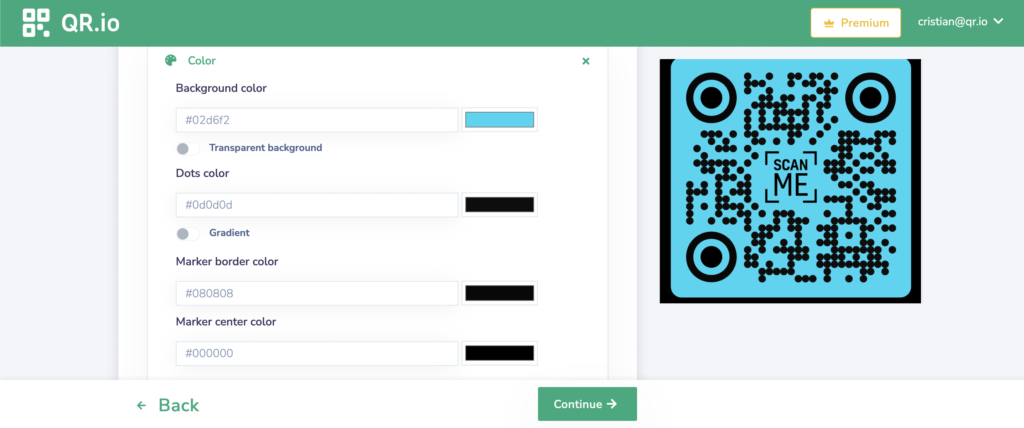
This step will allow you to change color, add a frame and a call to action, and a logo. For the latter, you can include the PayPal logo to let users know you offer this payment option.
Step 6. Test your code
Testing your code is essential so you make sure it is scannable from the right distance, and that it contains the right information.
FAQs
What stores accept PayPal QR codes?
Some of the biggest retailers and brands offer PayPal payments via QR code in-store. You can check a compelling list by clicking here.
Where can I use PayPal QR code?
PayPal payments are available in a total of 28 countries: Australia, Austria, Belgium, Canada, Cyprus, Czech Republic, Denmark, Estonia, Finland, France, Germany, Greece, Hong Kong, Hungary, Ireland, Italy, Latvia, Luxembourg, Malta, Netherlands, Portugal, Slovenia, Slovakia, Sweden, Switzerland, Spain, the UK, and the US.
Wrap-Up
Contactless payments like PayPal and Apple Pay are here to stay after the pandemic. They offer safety and seamless transactions among members and between customers and businesses alike. Feel free to create your PayPal QR code to get paid and improve your payment mix for your customers in-store. You will grow your business!
