
Snapchat QR code created on a QR code generator offers you awesome customization possibilities. Here’s how to create one.
With 422 million daily users in the first quarter of 2024, Snapchat is up there with the biggest mobile messaging applications. With a focus on sharing photos, videos, text, and drawings, Snapchat vanishes all this content while allowing the use of filters and effects.
Snapchat’s relationship with QR codes is pretty special, as users can scan any QR code with the app’s QR code scanner function. They can also use the built-in QR code to add new friends, access exclusive content, unlock lenses and filters, and share websites.
In this article, you will learn how to scan a Snapchat code from the camera roll, and create a customized Snapchat QR code so you can share your Snapchat profile in style!
Table of Contents
- Snapchat’s Snapcode
- Advantages of Creating a Snapchat QR Code on a QR Code Generator
- How to Use QR.io’s Snapchat QR Code Generator
- Scanning QR Codes with Snapchat App
- How to Scan a Snapcode from the Camera Roll
- FAQs
- Wrap-Up
Snapchat’s Snapcode
If you have a Snapchat account, you’re able to access the Snapcode, which will let you share your Snapchat profile with friends, and unlock all the content perks offered by the famous platform.
These are the steps to retrieve your Snapcode:
- On the main screen, tap the profile icon of your user.
- Once in your profile, tap the gear icon at the top right to enter the settings.
- Once in the settings, tap the Snapcodes option.
- Now tap Create Snapcode.
- You will be brought to a screen where you simply have to type in a URL and tap Create.
Accessing the Snapcode will allow you to share your profile in two ways.
You can show the retrieved code on your phone to anyone so they can scan it and then tap the Add Friend button. Also, you can save it as an image in your camera roll, and they can also scan it later from Add Friends in the profile section.
They can also do this by tapping the + human or profile icon at the top right corner of all the main pages in the app.
Then tap the small ghost icon at the right of the Find Friends search box to enable your camera roll. Finally, select any image with a Snapcode to add a friend.
Also see: How to Create an Impressive, Customized QR Code for Twitter
Also see: Discord QR Code: How to Log in With Just One Scan
Advantages of Creating a Snapchat QR Code on a QR Code Generator
Although Snapcode is a great built-in tool for Snapchat, it doesn’t offer the high level of customization of a QR code that you create on our Snapchat QR code generator.
With QR.io you can change the entire design of the code and select from the several dots, market borders, and market centers, and change the colors of each one of them, including the background.
Also, you can add any image or logo and a fun call-to-action to get everyone to scan your QR code.
When creating a Snapchat QR code on QR.io, you get the chance to choose the dynamic type. A dynamic QR code is a type of QR code that can be edited and updated after it has been generated and distributed.
Unlike static QR codes, which contain fixed information and cannot be changed once created, dynamic QR codes allow for flexibility in the content they deliver.
These are the advantages of creating a Snapchat code on a QR code generator —which you can scan with any mobile device with a QR code scanner.
Also see: QR Code Text Message: Sending SMS with One Scan
Complete customization
Snapchat is a fun social media network so, why not spice up your code? You’ll be seen as trendy and unique, and will also surprise your friends with an entertaining design.
Add more socials

Creating a Snapchat QR code on QR.io also allows you to add almost all your social media accounts, from Facebook, Twitter, and Instagram, to LinkedIn, Tumblr, and Skype, and many, many more.
Also see: Create Your Custom TikTok QR Code to Increase Views and Followers
This way, your contacts will be in the loop regarding all your social media activity, and you can increase your followers in a flash with just a scan,
Also see: Social Media QR Code: Share All Your Profiles in One Scan
Editability and unique insights
Dynamic Snapchat QR codes have many advantages.
Editable content: With dynamic QR codes, you can update the destination URL, text, or other embedded information without needing to generate a new QR code. This is particularly useful for marketing campaigns or situations where the linked content may change frequently.
Tracking and analytics: Dynamic QR codes often come with built-in tracking and analytics features. This allows you to monitor the number of scans, the location of scans, and other metrics to assess the effectiveness of your QR code campaign.
Multiple uses: Dynamic QR codes can be used in a variety of applications, including marketing materials, business cards, product packaging, event tickets, and more.
Customization options: Many dynamic QR code services offer customization options such as branding, color schemes, and design elements to match your branding or marketing campaign.
Security features: Some dynamic QR code providers offer security features such as password protection or expiration dates to control access to the linked content and prevent unauthorized changes.
API integration: Dynamic QR code services may provide APIs (Application Programming Interfaces) that allow for integration with other systems or applications, enabling automated generation and management of QR codes.
Also see: Static Vs Dynamic QR Codes: When to Use Either?
How to Use QR.io’s Snapchat QR Code Generator
Step 1. Open a QR.io account
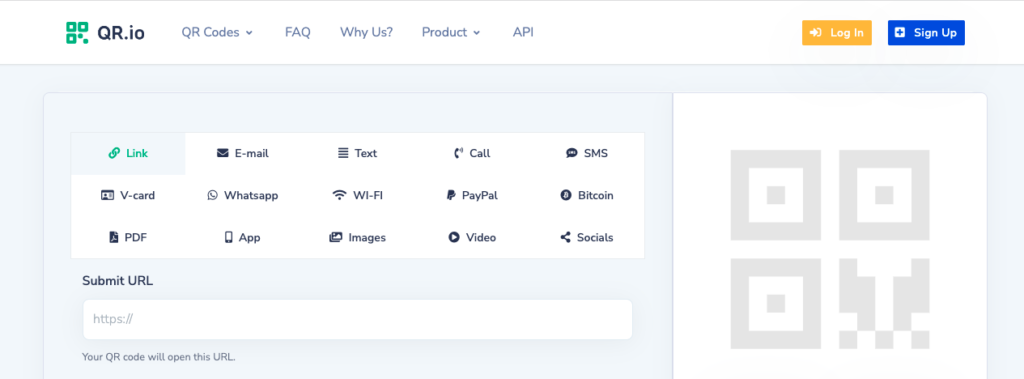
You must sign up and start the 7-day trial to create a dynamic Snapchat code. To do this, click on the Sign Up button on the top-right side of the home page.
Step 2. Click + Create QR Code from your dashboard
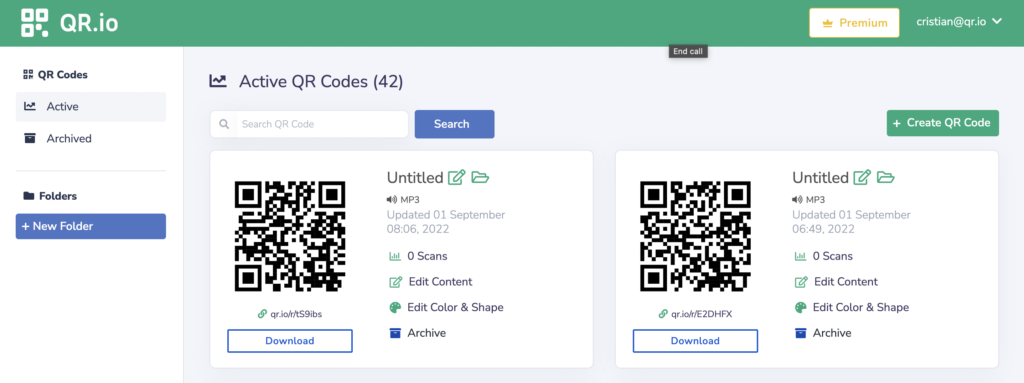
Once your account is created, click on the + Create QR Code button on the right-hand side of the dashboard and start the process.
Step 3. Select Dynamic > Social Media
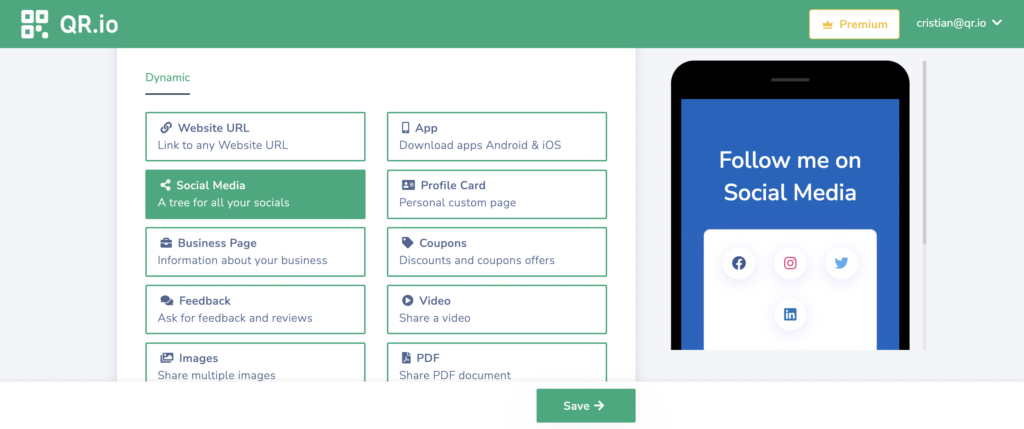
Choose Dynamic > Social Media and click on Continue below.
Step 4. Select Snapchat and add as many socials as you want
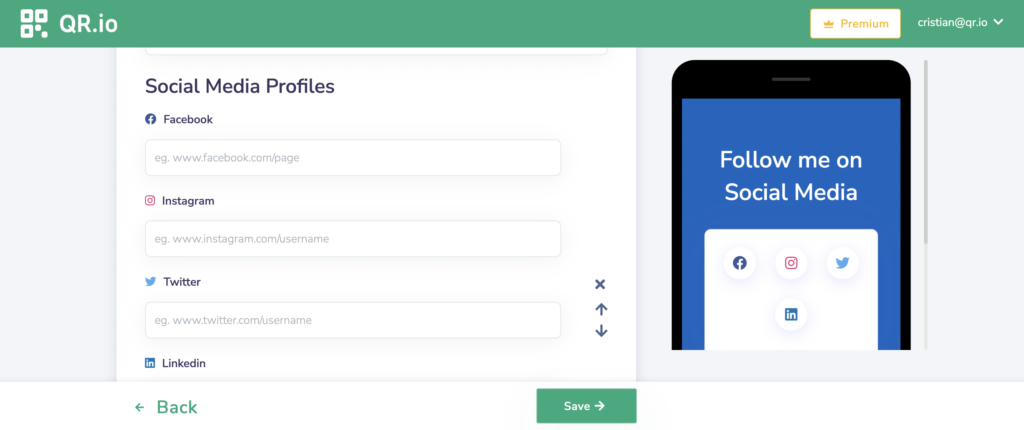
From the icon cluster at the bottom, feel free to add all your social media accounts including your Snapchat username.
Step 5. Save and download
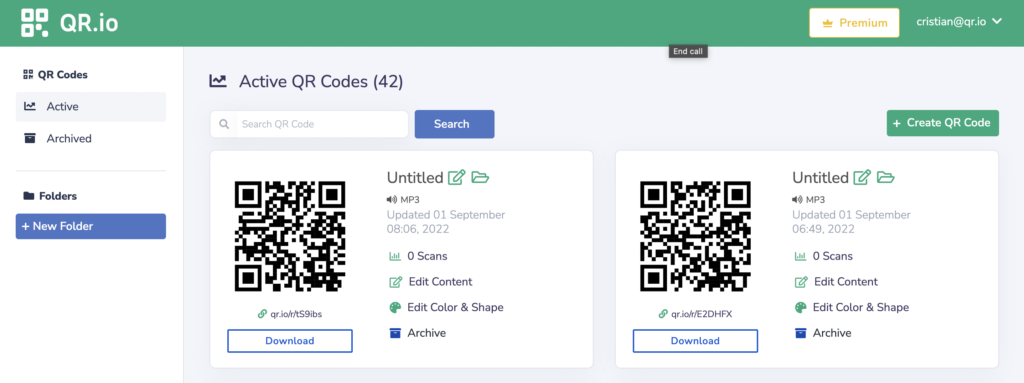
Click Save to return to your dashboard after you’ve customized the code and added your social media profiles. There, you can also make edits to both the content and the design.
Step 6. Test your code
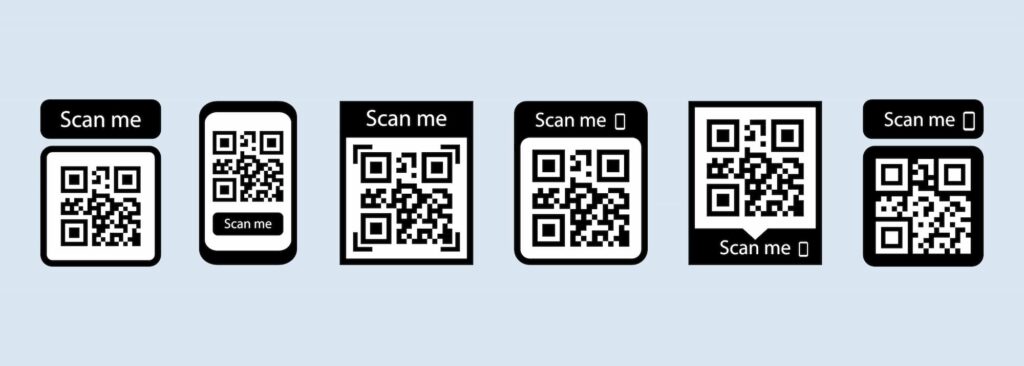
It is important that you test your Snapchat QR code to make sure it takes to your profile and that it is also scannable from various distances.
Also see: Why Is My QR Code Blurry and How to Fix It?
Also see: How to Run a Proper QR Code Test, Easily and Effectively
Scanning QR Codes with Snapchat App
You can also scan any other QR code as the app offers a built-in QR code scanner. To do this:
- Open the Snapchat app.
- Point the Snapchat camera to the code you want to scan as parallel as possible.
- Tap on the screen and press the QR Code for two seconds so the scanner can decode the QR Code and take you to the embedded content.
- A window will appear, so tap on Open Link.
How to Scan a Snapcode from the Camera Roll
You can scan a QR code that is saved on your camera roll. To do so:
- Tap on the + human icon available at the top right corner of the app’s main pages.
- Tap the small ghost icon at the right of the Find Friends search box to enable your camera roll.
- Tap a photo with a Snapcode and add a friend.
FAQs
How do you scan a QR code with Snapchat?
- Open the Snapchat app.
- Point the Snapchat camera to the code you want to scan as parallel as possible.
- Tap on the screen and press the QR Code for two seconds so the scanner can decode the QR Code and take you to the embedded content.
- A window will appear, so tap on Open Link.
How do I download a Snapchat QR Code?
- On the main screen, tap the profile icon of your user.
- Once in your profile, tap the gear icon at the top right to enter the settings.
- Once in the settings, tap the Snapcodes option.
- Now tap Create Snapcode.
- You will be brought to a screen where you simply have to type in a URL and tap Create.
Wrap-Up
To send a text message or share all your socials, QR codes are there to offer you incredible versatility. Snapchat is a fun social media platform to share visual content with new friends and family. By creating a Snapchat QR code on a QR code generator, you’re allowed more customization possibilities that will make the code and you completely unique.
