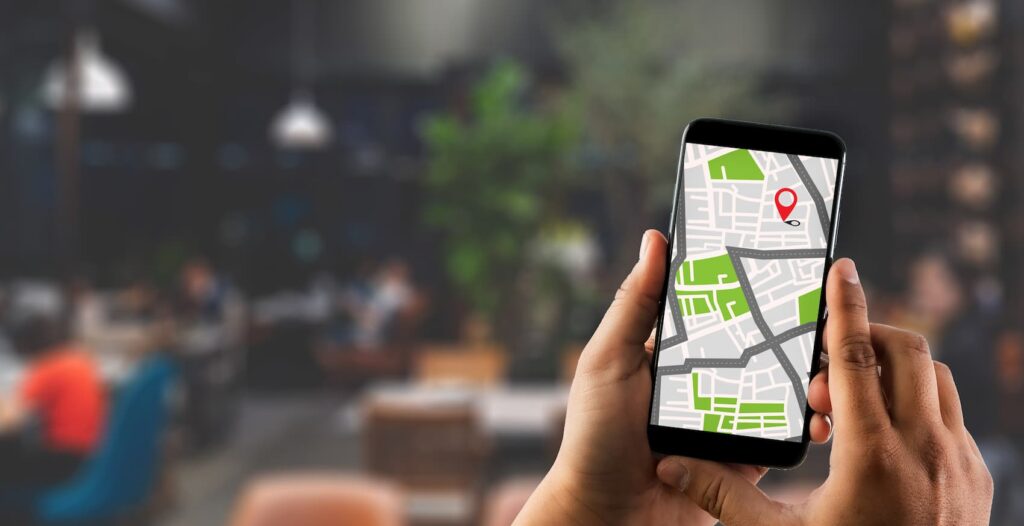
With over 140 million users worldwide, Waze is one of the world’s biggest location apps according to CNBC. Together with Google Maps and Apple Maps, it has the location of almost any place on the planet.
But did you know that you can share these locations using customized QR codes that you can create yourself?
In this article, we will guide you through the process of creating a QR code for a Waze location on our QR code generator.
With this simple method, you can enhance the convenience and efficiency of coordinating meetups, providing accurate directions for businesses, events, and much more. Even better —we’ll show you how you can edit the location of your code without the need of creating a new one.
Table of Contents
- What Is a Waze QR Code?
- What Are the Advantages of Sharing a Waze Location with a QR Code?
- Static QR Code vs Dynamic QR Codes
- How to Create a Custom QR Code for Waze
- Wrap-Up
What Is a Waze QR Code?
A QR code to share a Waze location is a location QR code that contains information about a particular location within the Waze navigation app.
In the case of Waze, this code allows users to share precise directions with others. When users scan the QR code with the Waze app on their iOS devices, or Android, they enable the Waze app and access the location details.
This eliminates the need for manual input of the address and simplifies the process of navigating to a specific destination.
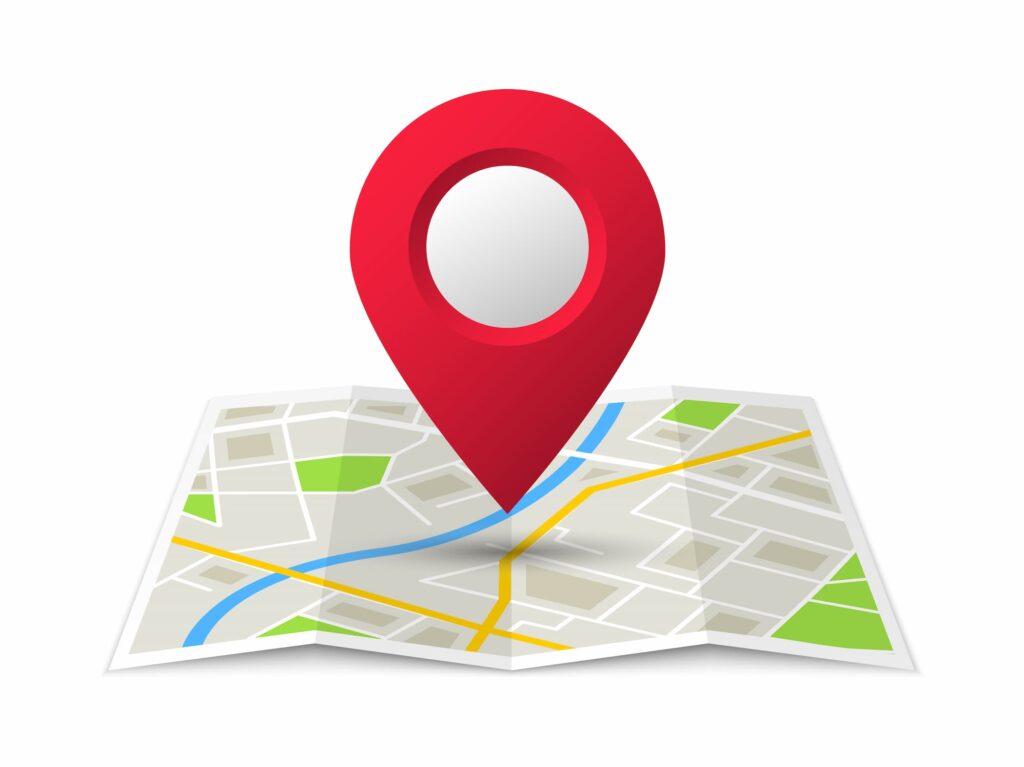
The Waze QR code is particularly useful in scenarios where accurate directions need to be shared, such as organizing events, meetups, or when guiding guests to a specific location.
They provide a convenient way to ensure that everyone can easily access the correct address within the Waze app, making navigation more efficient and hassle-free.
By generating a Waze QR code, users can easily share precise directions with others, enhancing communication and streamlining the process of reaching a desired destination using the Waze navigation app.
They’re very similar in nature to QR codes used to share Google Maps locations.
Also see: Google Maps QR Code: Share Your Location in Just One Scan
What Are the Advantages of Sharing a Waze Location with a QR Code?
There are several advantages of using Waze QR codes to share your location or that of your business.
Convenience
QR codes provide a quick and convenient way to share location details. Instead of manually typing or copying the address, users can simply scan the QR code with their mobile device to access the location information directly within the Waze app.
This saves time and effort, especially when sharing addresses with multiple individuals.
Accuracy
QR codes eliminate the possibility of human error when entering addresses manually. By scanning the QR code, users ensure that they have the precise location details as intended, reducing the chances of confusion or getting lost due to incorrect input.
Seamless Integration
QR codes for Waze locations seamlessly integrate with the Waze app. When scanned, the QR code automatically opens the Waze app and provides users with the necessary directions, estimated travel time, and other relevant information.
This seamless integration enhances the user experience and simplifies the navigation process.
Compatibility
QR codes can be scanned using various QR code reader apps available for smartphones and tablets. This means that even if the recipient doesn’t have the Waze app installed, they can still access the location details by using a compatible QR code reader. This versatility makes QR codes accessible to a wider audience.
Shareability
QR codes can be easily shared through various communication channels, such as messaging apps, email, social media platforms, or even printed materials.
This makes it effortless to distribute the QR code to multiple recipients, allowing for efficient communication and coordination.
Time Efficiency
By sharing a Waze QR code, users can save time for themselves and others. Recipients can quickly scan the QR code and directly navigate to the desired location without the need for manual input.
This is especially beneficial in time-sensitive situations or when coordinating meetups with tight schedules.
Versatility
QR codes can be used in a variety of contexts, such as event invitations, business listings, advertisements, or personal directions.
They offer a flexible and versatile way to share location information, making them applicable in both personal and professional settings.
Static QR Code vs Dynamic QR Codes
When creating location QR codes, you can create static or dynamic types. On QR.io, you can use the URL QR code to insert the location URL so users can scan it.
Static QR codes are very effective but won’t allow you to edit the contents —in this case, the Waze location URL. On the other hand, dynamic QR codes will let you do so while also letting you keep track of the number of scans, their location, and the device used.
Also see: Static Vs Dynamic QR Codes: When to Use Either?
How to Create a Custom QR Code for Waze
Waze is the second-most-used location and navigation app in the world behind Google Maps, and it specializes in finding the shortest routes to destinations anywhere in the world —it will give you some extra information such as live traffic, road conditions, and more.
What’s best, you can create a QR code for Waze that will let you share any destination without the need to manually enter the data.
This is how you create a dynamic Waze QR code.
Step 1. Open a QR.io account
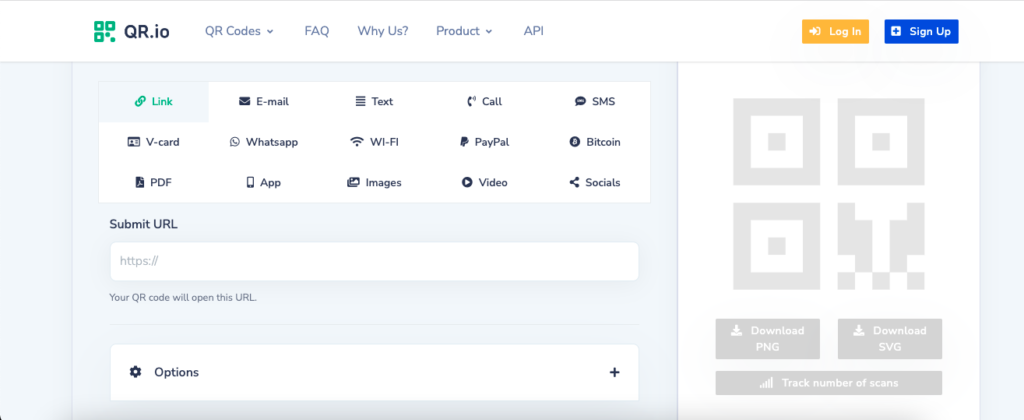
To create a Dynamic QR code, you must create an account. To do this, click on Sign Up on the home page and add your personal information when prompted to start your 7-day trial.
Step 2. Look for the location on Waze
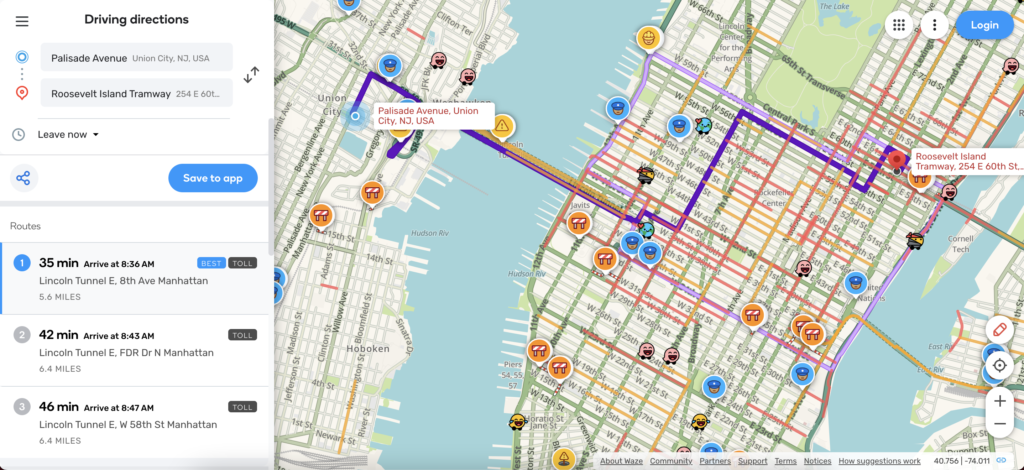
Enter your starting point and destination on Waze’s Driving direction dashboard on the left. Once you do, the app —which also works on any browser— will show you the fastest routes and traffic data.
Step 3. Retrieve the location’s URL
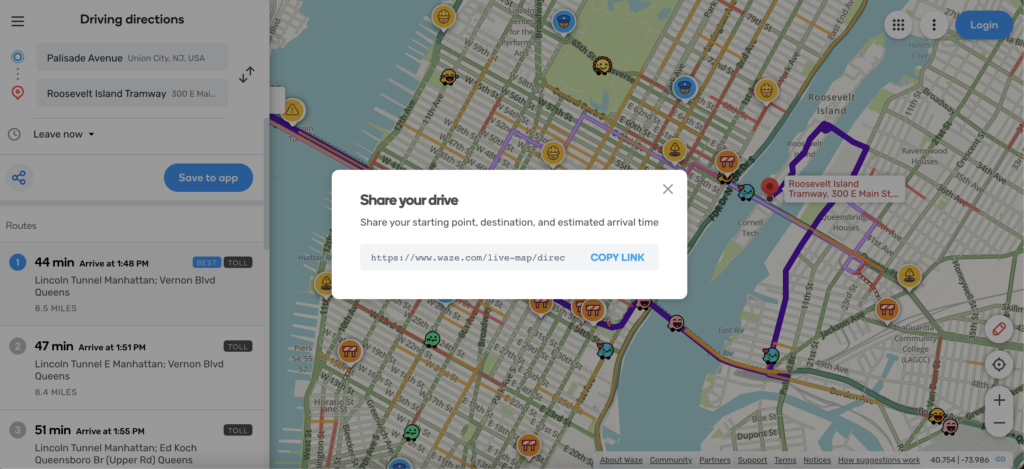
To do this, click on the Share button on the same dashboard. Click on Copy Link when the Share your drive window pops up.
Step 4. Go to the QR.io dashboard
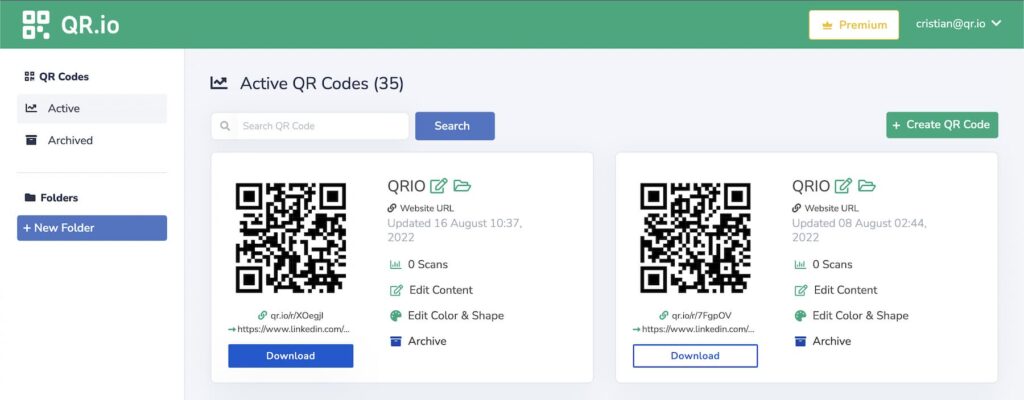
Go to QR.io‘s generator dashboard, click on + Create QR Code, and choose Dynamic > Website URL. Then click on Continue.
Step 5. Enter the location URL
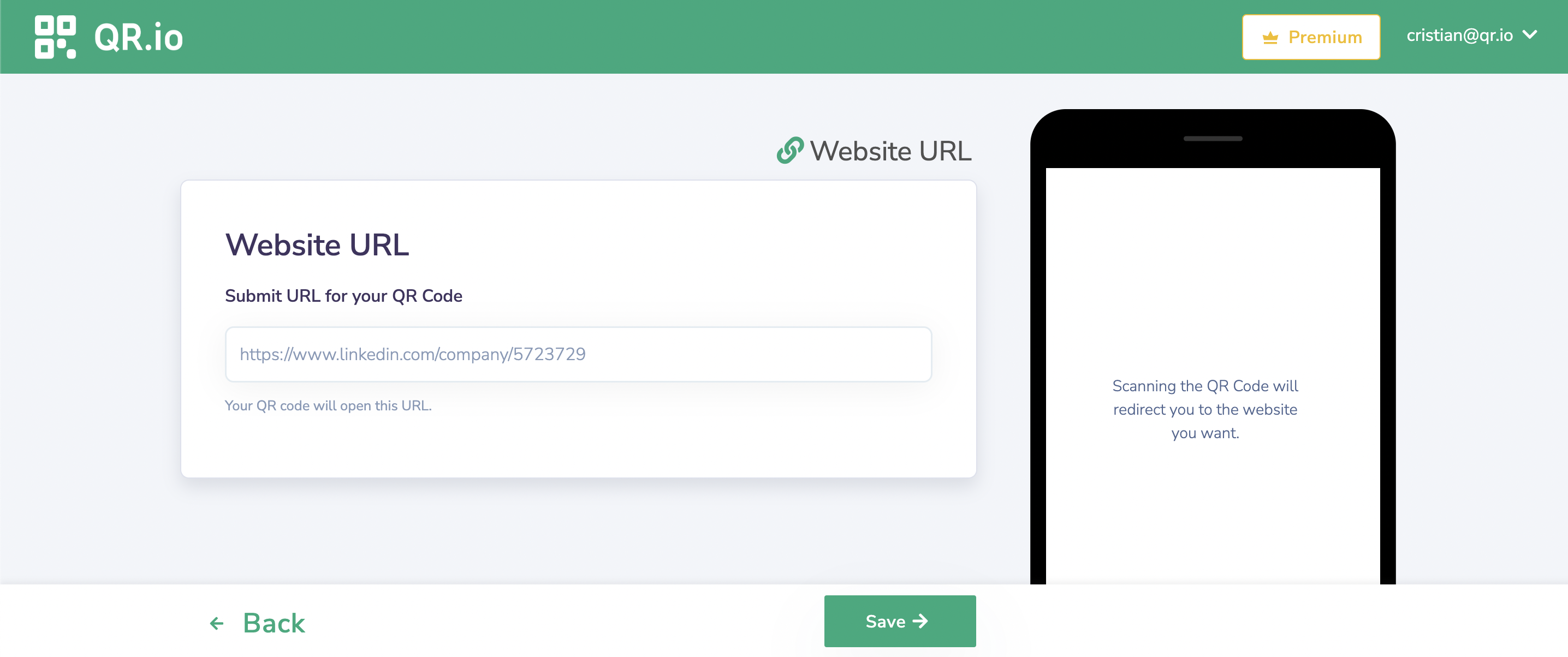
Copy and paste the URL of the Waze location and click on Continue below.
Step 6. Customize your QR code
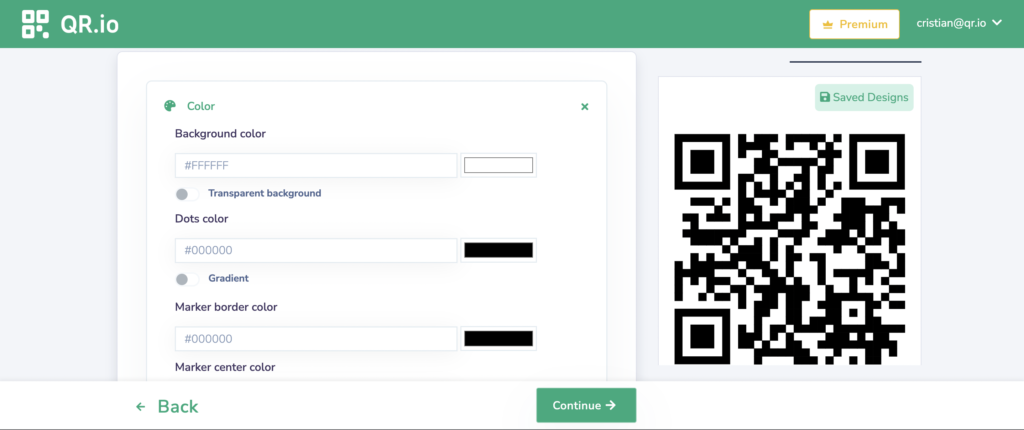
On QR.io, you can personalize your QR codes by changing the pattern and colors, and adding a call-to-action, a frame, and a logo.
Step 7. Download and test your QR code
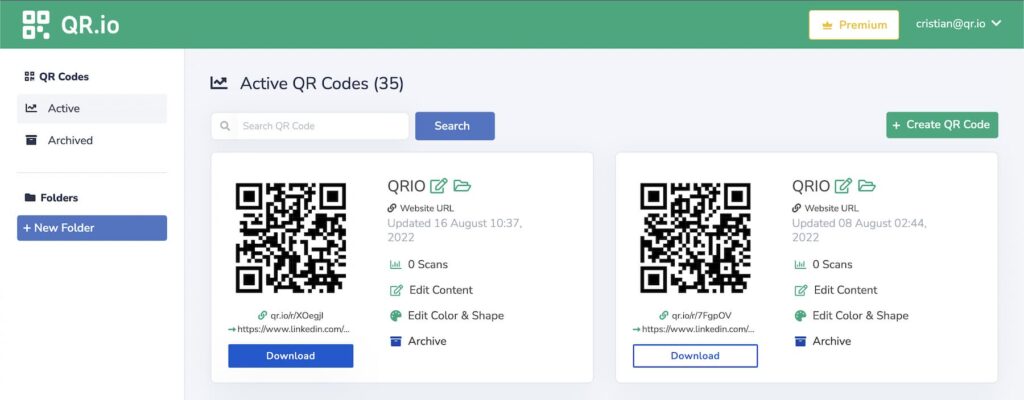
From the dashboard, scan the QR code and test it under different light conditions and from various distances to make sure that it is scannable.
Wrap-Up
Sharing a Waze QR code enhances convenience, accuracy, and efficiency. It simplifies the process of providing directions, saves time, and ensures that recipients have the correct information for seamless navigation within the Waze app or a compatible QR code reader.
And with QR.io, you can create fully customizable Waze QR codes that you can edit as many times as needed, to share the location of your event, business, or for personal use. Start now!
