
When creating a QR code, the format in which you export it will make a whole lot of difference depending on the intended use.
Whether for print or online purposes, the format will affect the performance of your QR code with a QR code scanner, so you would not want to miss out on how to get things right.
When it comes to the PNG format, what are the common uses and what are the keys to achieving the intended functionality?
Table of Contents
- QR Code in PNG Format
- PNG Codes vs SVG Format
- When to Export QR Codes in PNG Format
- How to Create a QR Code in PNG Format
- How to Do the QR Code PNG Format Right
- FAQs
- Wrap-Up
QR Code in PNG Format
A QR code generator will allow you to export your QR code in both PNG and SVG formats. The PNG format has special characteristics that you need to check before going for it.
For a start, PNG stands for Portable Network Graphic and is a compressed file that can handle 16 million colors while remaining small and handy —it is perfect for images with a transparent or semi-transparent background.
Its lossless compression feature prevents it from losing quality every time it’s saved and opened.
PNG Codes vs SVG Format

When exporting your newly created QR codes, you face a transcendental decision: Do you want them as PNG images or in SVG format?
However, there are essential differences to bear in mind when exporting your QR code in either format. Let’s have a look.
PNG images are small and are capable of very decent resolutions. However, if you expand them too much beyond their tight limits, you could end up with a code that no mobile phone —or any other QR code scanner— could scan.
On the other hand, SVG files are larger as they are vector-based. This means they are a complex mathematical network of lines, dots, shapes, and algorithms, which allows them to expand to bigger sizes without affecting their resolution.
Also see: This Is How You Run a Proper QR Code Test.
When to Export QR Codes in PNG Format
Web
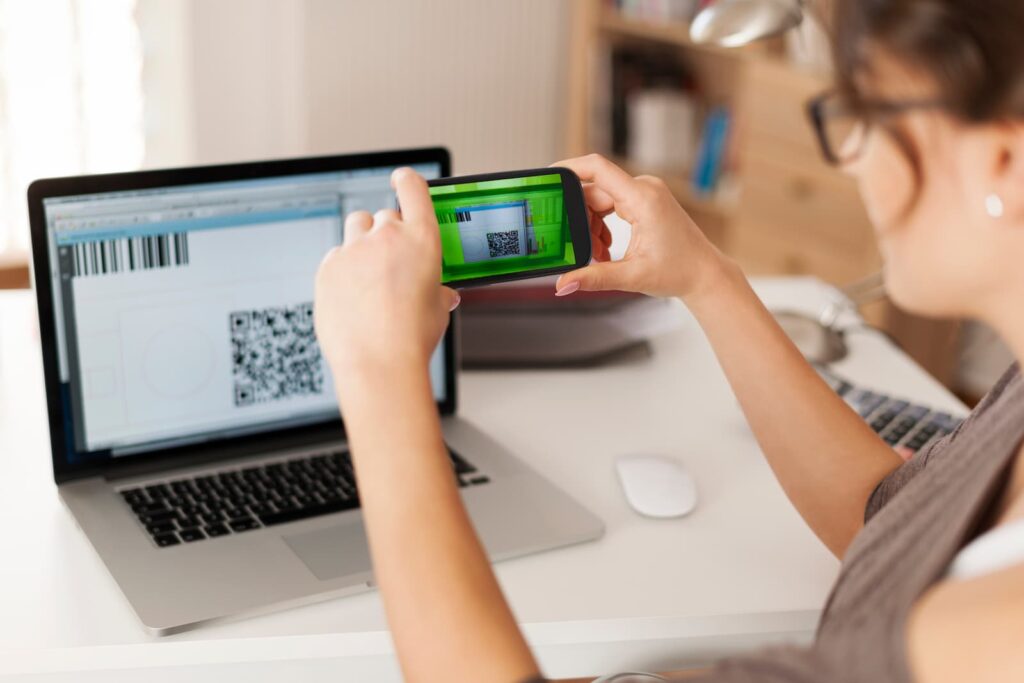
If you want to utilize your QR code on the internet —let’s say, have people scan your code on a screen— PNG codes are the best bet. Since you don’t need to print the code in big sizes, PNG codes will do the job as they only need to fit a screen.
Social Media
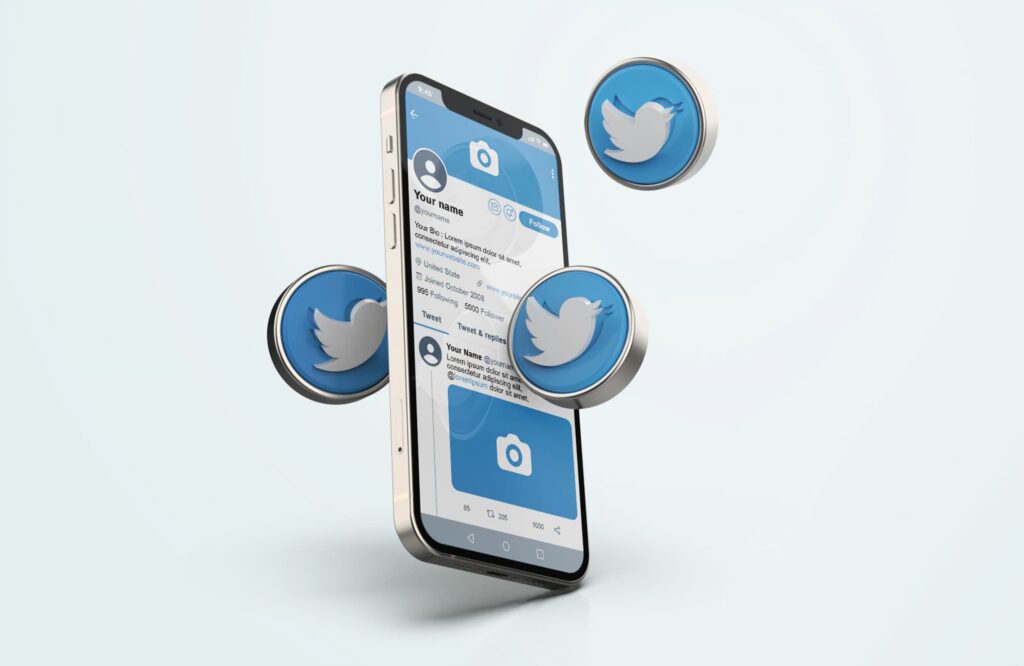
You can export to PNG all the social media codes you want to generate —a QR code for Instagram, for instance. This format is very convenient as it will ease the upload process given its size and lossless properties.
Small Prints
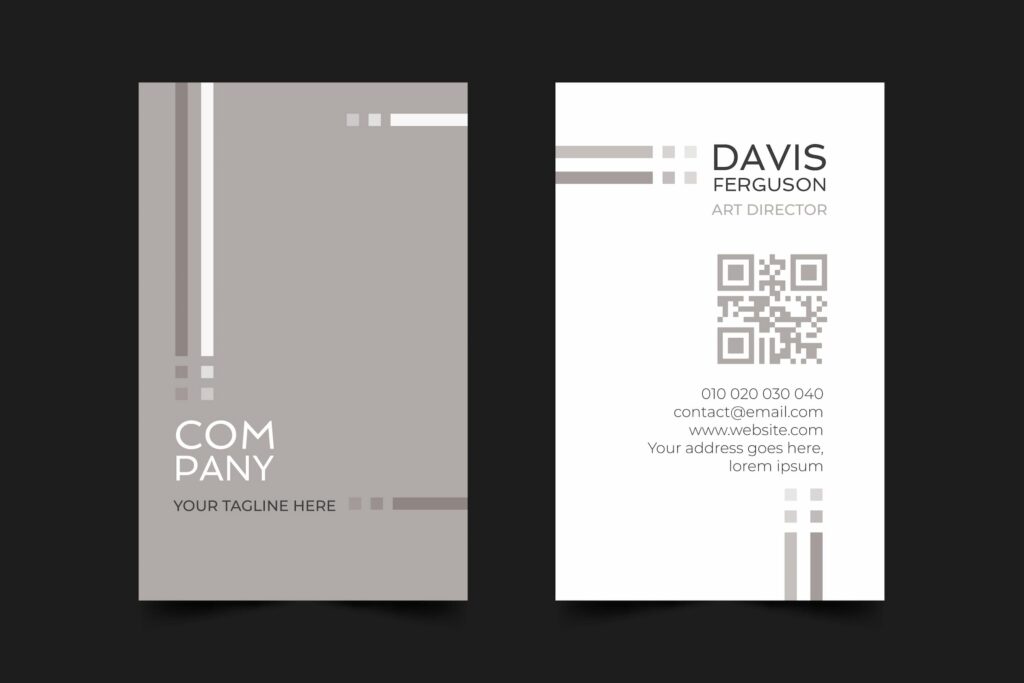
Indeed you can print a code in PNG format as long as it is in a small size. This means you can use this format for small billboards or posters, as well as print it on the back side of books, and on business cards.
Also see: How to Create a QR Code for a PDF in 5 Easy Steps
How to Create a QR Code in PNG Format
With QR.io, you can generate QR codes for free and download them as PNGs regardless of the data —text, image, or URL. You can add a logo or choose from the several icons available for any code you want to create.
QR.io allows you to create a vast array of QR codes you can use specifically for YouTube, PDF files, WhatsApp, WiFi access, and much more.
Step 1. Open a QR.io account
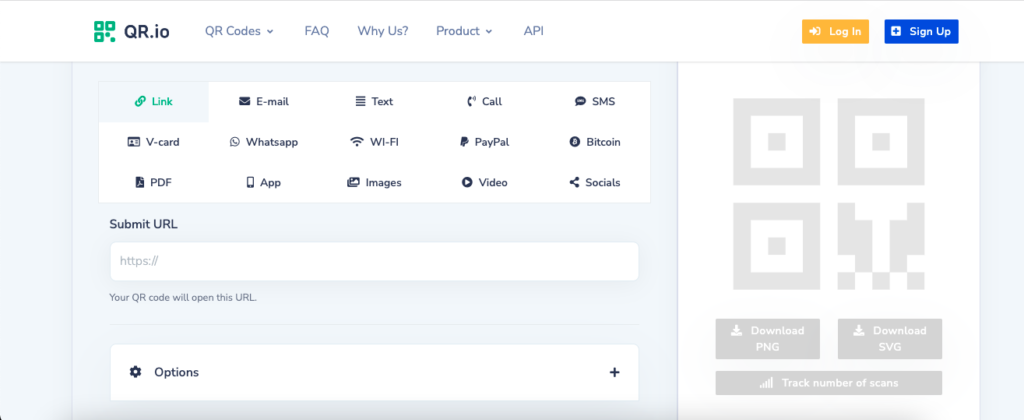
On the top right corner of the home page, click on Sign Up. Then, enter your personal information when prompted and start your 7-day trial.
Step 2. Select the type of code
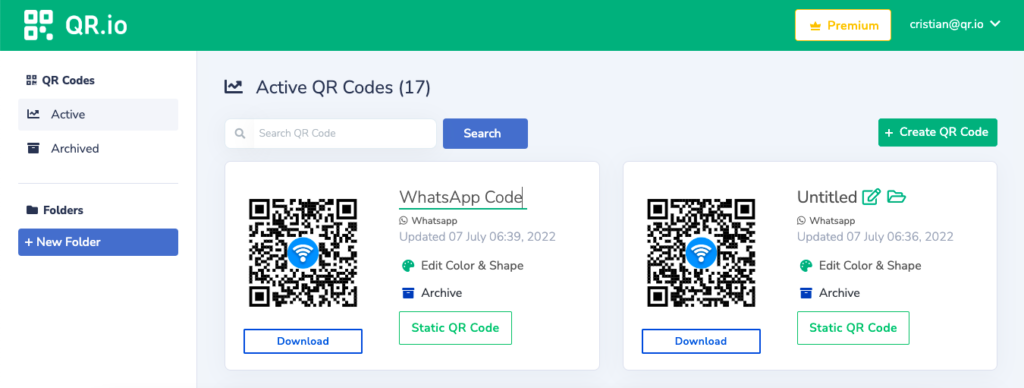
Go to your dashboard and click on + Create QR Code. Choose any code you wish to create from a wide variety of types.
Step 3. Customize your QR code
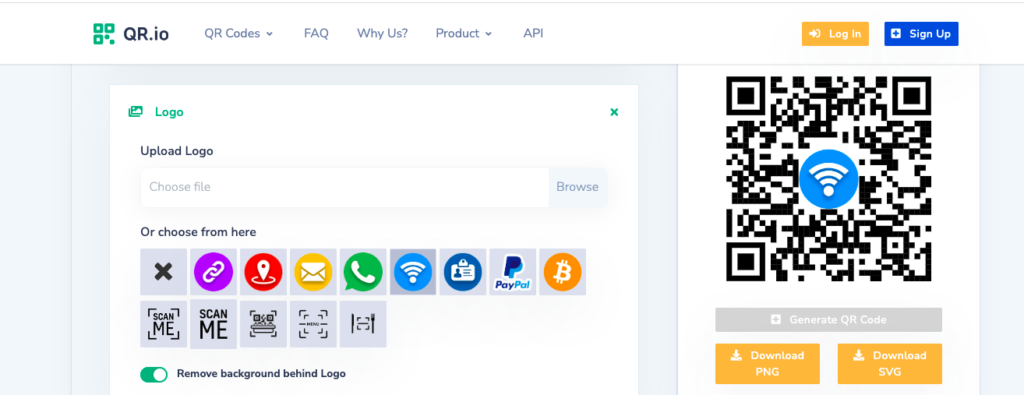
Change the background color, and add an icon and call-to-action so your code looks more engaging.
Step 4. Export as PNG file
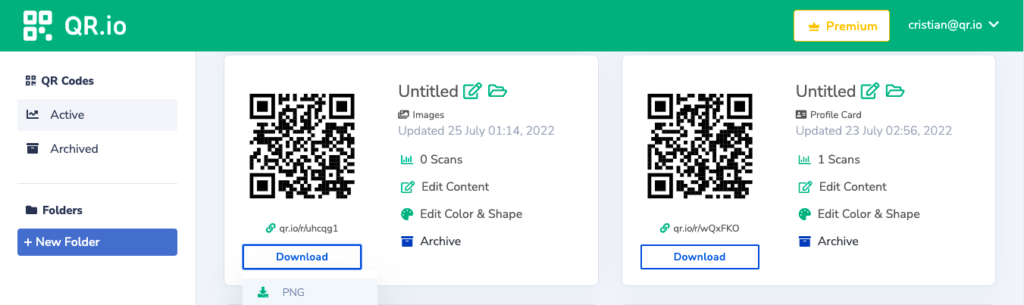
Your newly created QR code will appear on the dashboard. There click on Download, and choose PNG. Once you do so, a system pop-up window will appear so you can name and save the PNG code.
Step 5. Test your code
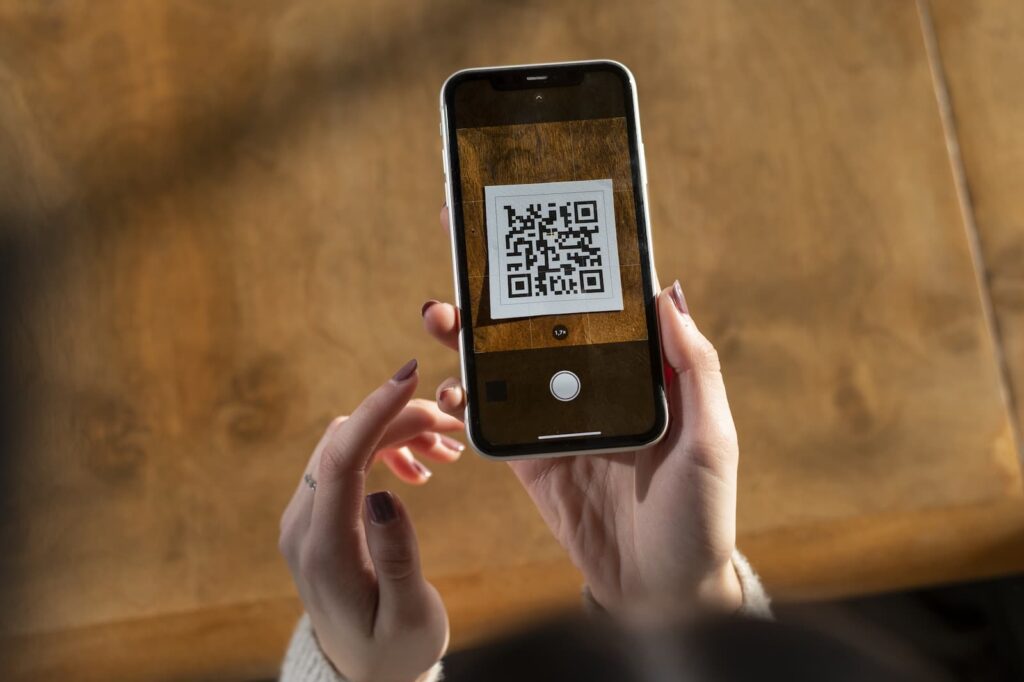
Before posting it online or printing it, you must run a QR code test by scanning it with your mobile phone. Only then you’ll know it links to the right content.
How to Do the QR Code PNG Format Right
Given the specific properties of the PNG code, there are some elements you need to consider to make it functional. It doesn’t matter if it’s dynamic QR codes or static ones. Not following these recommendations might result in a smartphone not being able to scan the code.
Size
Yes, size matters in this case. Too big a PNG code and quality will suffer and make it impossible to scan, whereas if it’s too small scanning devices will find it hard to pick it up.
In this sense, the minimal size is 1.2 inches or 32×32 millimeters. Be careful with the size since the wrong measurements could spoil a whole marketing campaign.
Color composition
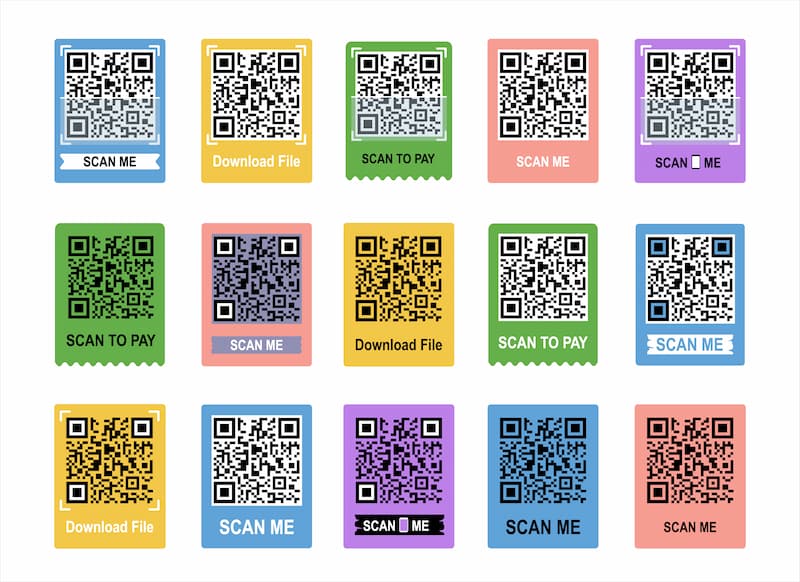
As a rule of thumb —to make a code scannable— the background should be clearer than the dots and the marker center and border —graphic elements.
Low contrast between the foreground and background could make the code unreadable, so think of the color combination very carefully.
Call-to-action
QR codes are attractive devices that call your attention from distance. However, it is necessary to include a call-to-action to prompt potential users to scan it. They hence will know what they should do with the code even if it’s self-explanatory!
FAQs
When should I use QR codes in PNG format?
PNG formats are perfect for online use and small prints. If you need large prints of a code you should go for the SVG format as it can be modified in Photoshop, Illustrator, and InDesign.
SVG formats allow lossless enlargement that is far superior to that of PNG files. They’re perfect for big banners or posters so users can scan from distance —they are heavier than the PNG format.
Wrap-Up
Knowing which format to print your QR code is absolutely important, and will spare you headaches in your marketing efforts or day-to-day use.
The wrong type could mean a QR code mobile phones won’t be able to scan, while the wrong color combination when creating it on the editor can spoil the e.g. information QR code Android scanners are trying to access.
Start creating QR codes in PNG format and get the best of a free download after signing up for a free trial!
