
You’ve built your WIX site and cannot wait to see it grow into a hub of engagement, traffic, or leads. The next step to help your website achieve its full potential is the WIX QR code, a special feature that allows you to offer users an innovative experience.
In this post, you’ll learn how to create a WIX QR code on the WIX dashboard, and why using our QR code generator offers unique advantages that will take your website to the next level beyond plain text and images.
Table of Contents
- What Is a WIX QR Code
- Why Use a WIX QR Code
- How to Create a WIX QR Code with the WIX QR Code Generator
- Why Create Code for your WIX Website on QR.io
- How to Easily Create a WIX QR Code on QR.io
- Wrap-Up
What Is a WIX QR Code
A WIX QR Code is a feature on the WIX website-building platform that allows users to create customizable QR codes directly from their WIX dashboard. These QR codes can link to a specific web page on a WIX website, product pages, contact forms, or other digital assets.
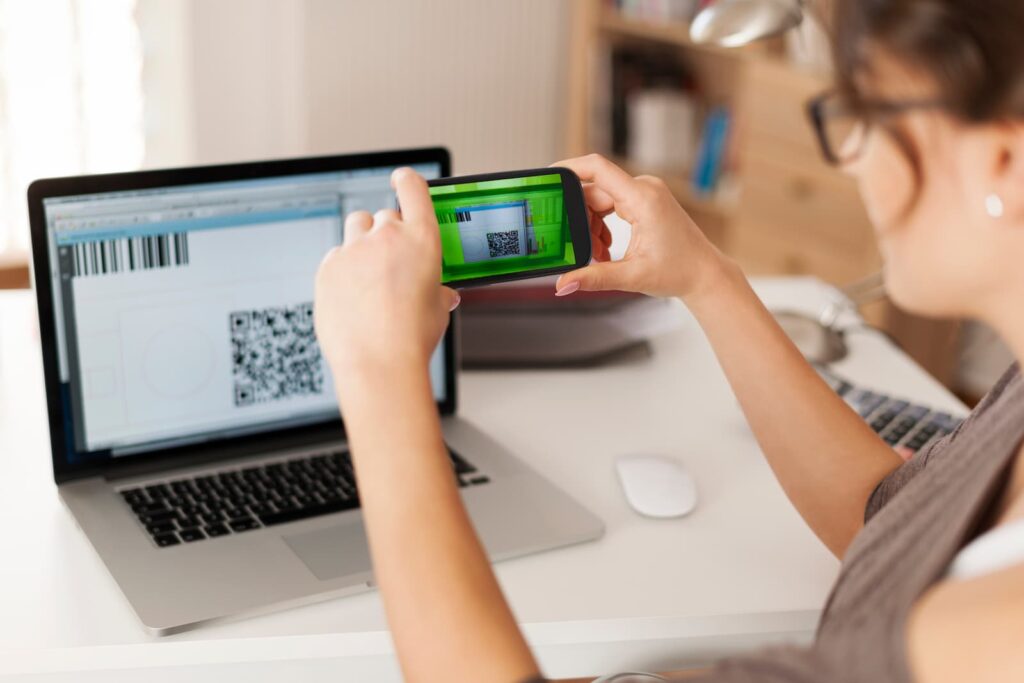
Businesses and people use WIX QR codes to make it easier for their visitors to access online content, promotions, or services with a simple smartphone scan. The WIX QR Code is particularly valuable for marketing materials, product packaging, and events, offering an easy and modern way to connect with customers.
Why Use a WIX QR Code
The WIX QR Code offers numerous advantages for businesses, creators, and organizations looking to connect with their audience seamlessly.
Improved user convenience
When you create a QR code for your WIX site, you allow your visitors to access content easily. Whether it’s a product page, a booking form, or a promotional offer, users can scan the QR code with their smartphone and instantly access the information.
Higher engagement
By linking conversion pages, specific catalogs or materials, as well as as well as promotional offers or event details, QR codes serve as a powerful tool to guide users directly to the content that matters most.
This targeted approach improves the user experience by minimizing navigation and increases the likelihood of engagement, conversions, and sales.
Versatility and flexibility
Adding relevant details and information through several different formats and types of content is a great advantage. Using your WIX QR code wisely lets you link visitors and users to:
- Product pages for eCommerce.
- Event details and registration forms.
- Restaurant menus or catalogs.
- Customer feedback forms or surveys.
The wide array of possibilities allows you to be creative in your marketing efforts, increasing the chances of conversions and customer loyalty.
How to Create a WIX QR Code with the WIX QR Code Generator
Step 1. Log into your WIX account
Go to WIX.com and log into your account. Then, access the WIX dashboard for the website for which you want to create the QR code.
Step 2. Access the QR code generator
Navigate to the WIX Marketing & SEO section in your dashboard. Look for the option to create a QR code often under Marketing Tools.
Step 3. Choose the destination
Select what the QR code will link to: Your website’s homepage, a specific page (e.g., a product page, booking form, blog post), or a custom URL (for external links, like social media profiles).
Step 4. Customize your QR code
Adjust the QR code’s appearance to match your brand: Change the color to align with your brand’s palette, as well as a shape or style if customization options are available. Add a logo or image to make the QR code more visually appealing and branded.
Step 5. Generate and download
Once you’re done, click the Generate or Create button. Download the QR code in your preferred format.
Why Create Code for your WIX Website on QR.io
With QR.io, you can generate QR codes with many customization options and several advantages that will add to your WIX website.
Advanced customization options
QR.io’s customization and flexibility greatly enhance the appearance of your QR code. You can use different gradients and choose your images and logos to make your code stand out.
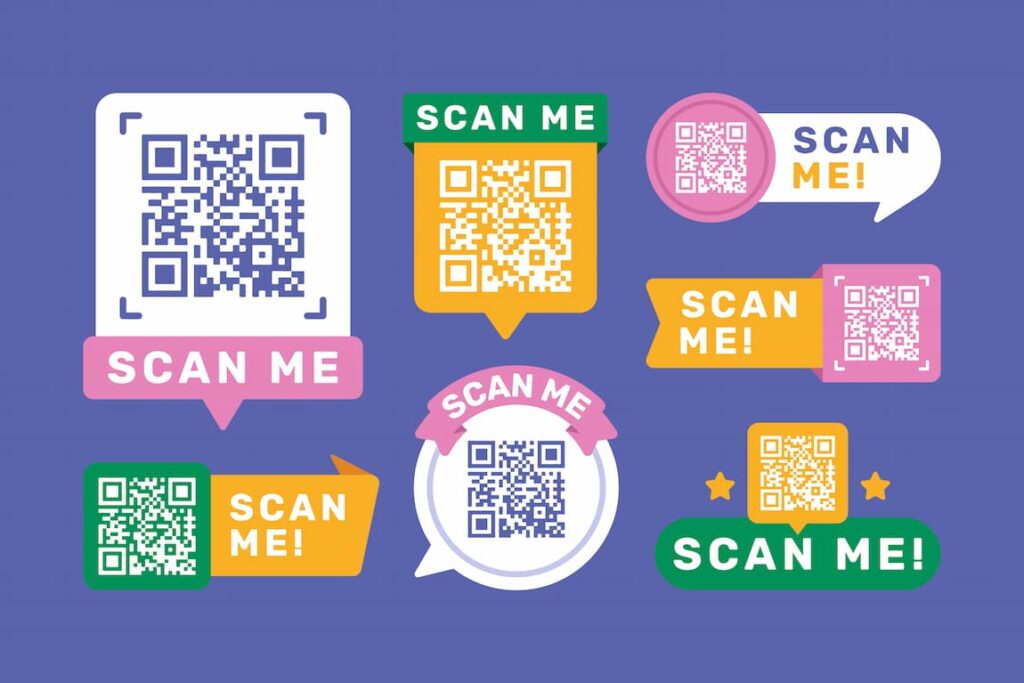
If you are directing users to videos, social media profiles, or other types of content not available on your WIX website, you can add descriptions, call-to-actions, and other elements. This is critical to keep your users engaged.
Error-proof editability
Whether it’s a web link, a text message, or a URL—and unlike WIX QR codes—you can edit the content of your dynamic QR codes generated with QR.io. This protects against mistakes and allows you to change the embedded materials as many times as necessary.
Analytics and Tracking
Creating a QR code using QR.io offers robust analytics features, including:
- Tracking the number of scans your QR code receives.
- Gaining insights into user behavior, such as location, time of scan, and device type.
These analytics can be crucial for measuring the effectiveness of your marketing campaigns, something WIX’s QR code generator doesn’t currently offer.
How to Easily Create a WIX QR Code on QR.io
Step 1. Open a QR.io account
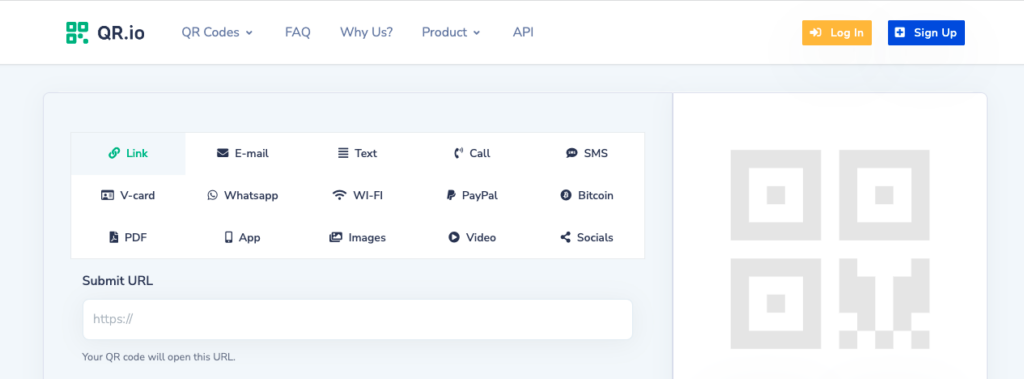
Click on Sign Up on the top right corner of the home page. Add your personal information when prompted and start your 7-day trial.
Step 2. Go to your dashboard
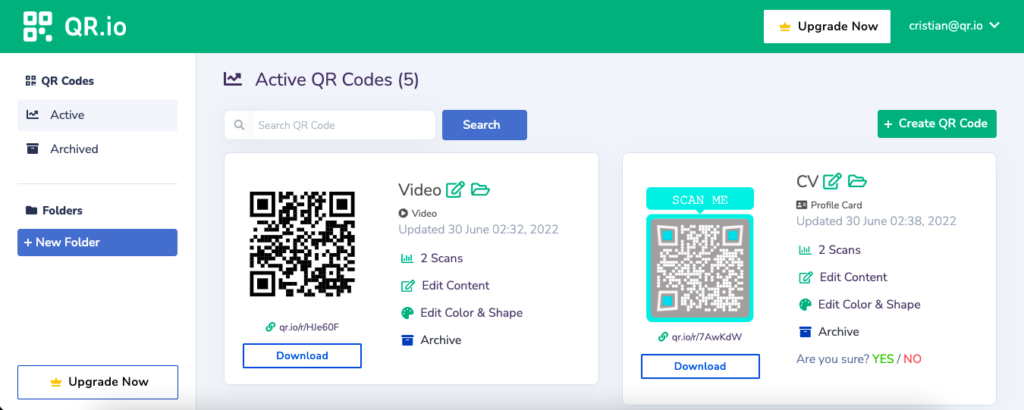
From the dashboard, click on + Create QR Code, and choose among the wide array of Dynamic QR codes. Then click Continue.
Step 3. Select the code type and enter the information
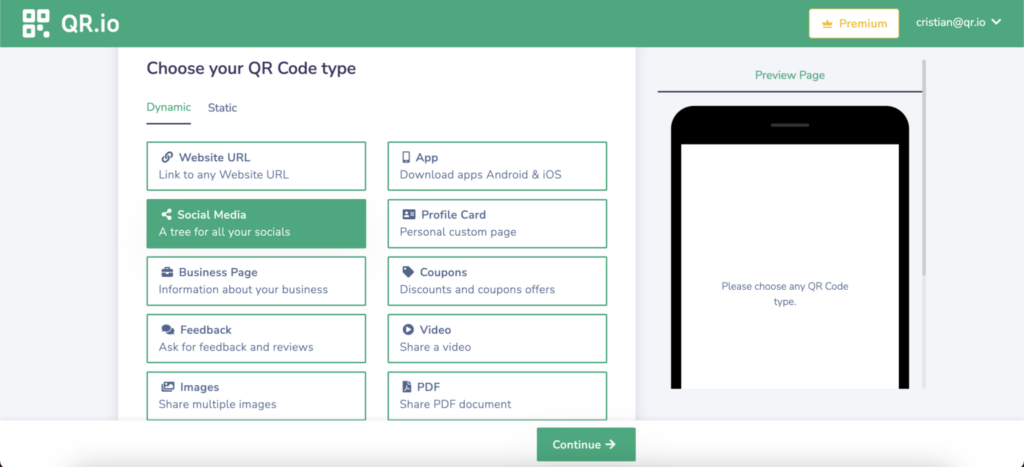
Choose the Page Color and enter the contents of your QR code—add Title and Description if applicable.
Step 4. Personalize your code with your website’s branding

Add a custom logo or choose the colors of your WIX website, and click Continue.
Step 5. Download and test your code
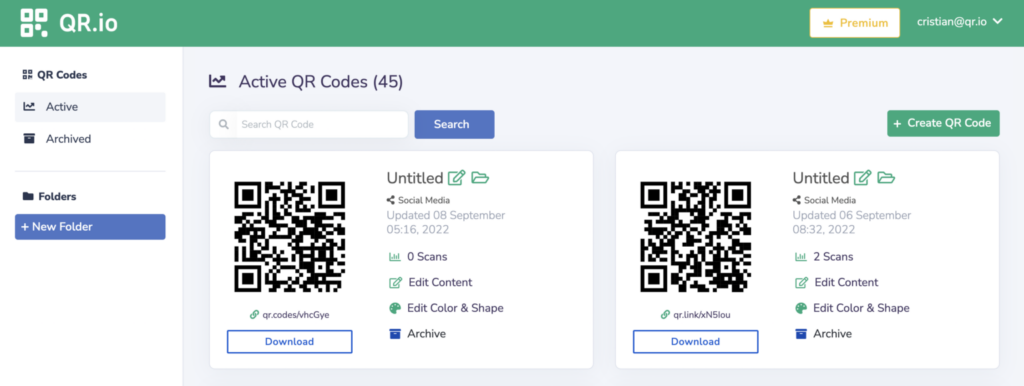
Once you are done, your new code will appear on the dashboard. Download it in either PNG or SVG. Once you click Download, test your code.
Wrap-Up
The WIX QR code is a quick and easy way to leverage your site’s engagement. Use the WIX editor to upload the code to your site and place it in your preferred location. QR.io will offer you unique insights, customization, and error-proof capabilities that WIX’s generator can. Start your free trial now!
